Clear Your Facebook Search History: Are you curious about how to erase or clear your Facebook search history, similar to how you clear your Google searches, but are confused about how to proceed? This comprehensive post will show you how to accomplish that.
Clearing your Facebook search history is a straightforward procedure. An advantage of maintaining a search history is that it expedites the process of rediscovering people, pages, and things that you have previously searched for, hence enhancing efficiency during subsequent searches. It is advisable to consider this benefit.
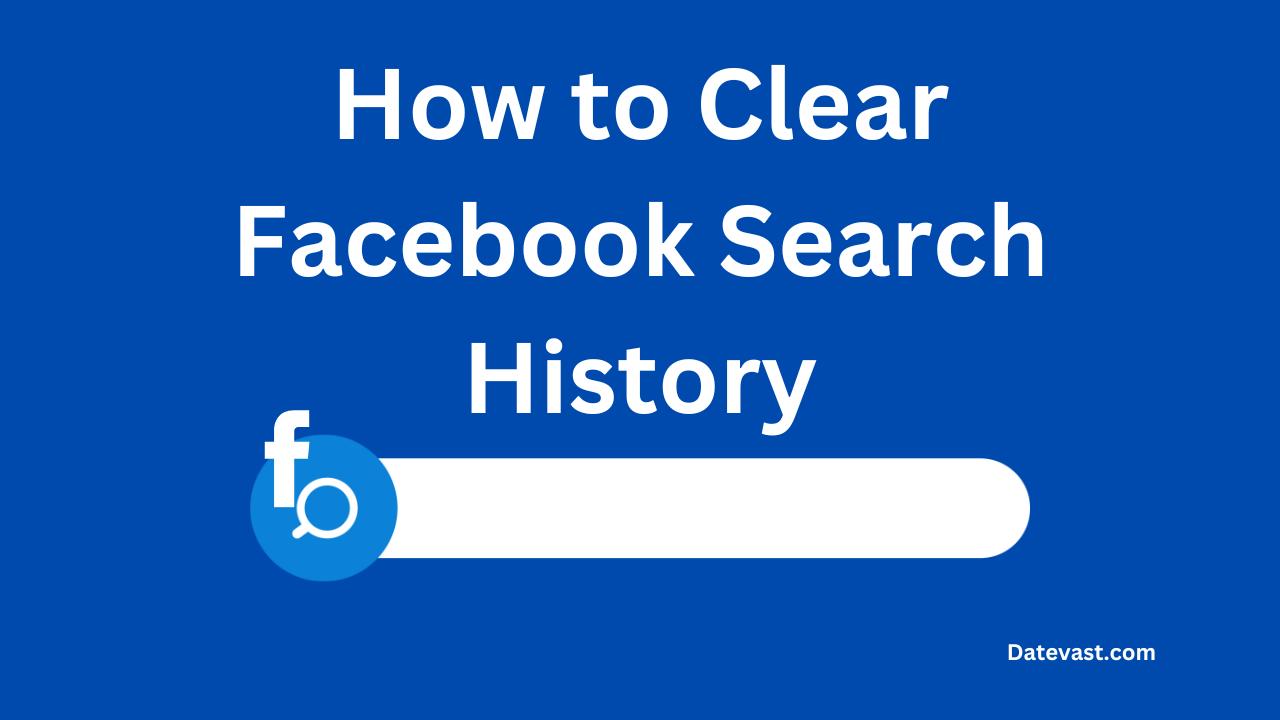
How to Clear Your Facebook Search History on Android and iPhone
- Launch your Facebook app.
- Log in to your Facebook account if you haven’t done so.
- Tap the hamburger menu icon (☰) in the top-right corner (Android) or the bottom-right corner (iPhone) of your Facebook homepage, then tap your name.
- Tap the three horizontal dots icon (…) below your profile picture, then tap Activity Log.
- Scroll down to the Logged Information section and tap the down arrow icon beside it, then tap Search.
- Tap Your Search History.
- Now;
- To Delete One Search: Tap the three horizontal dots icon (…) next to the search you want to delete, then tap Delete.
- To Delete All Searches: At the top, tap Clear Searches.
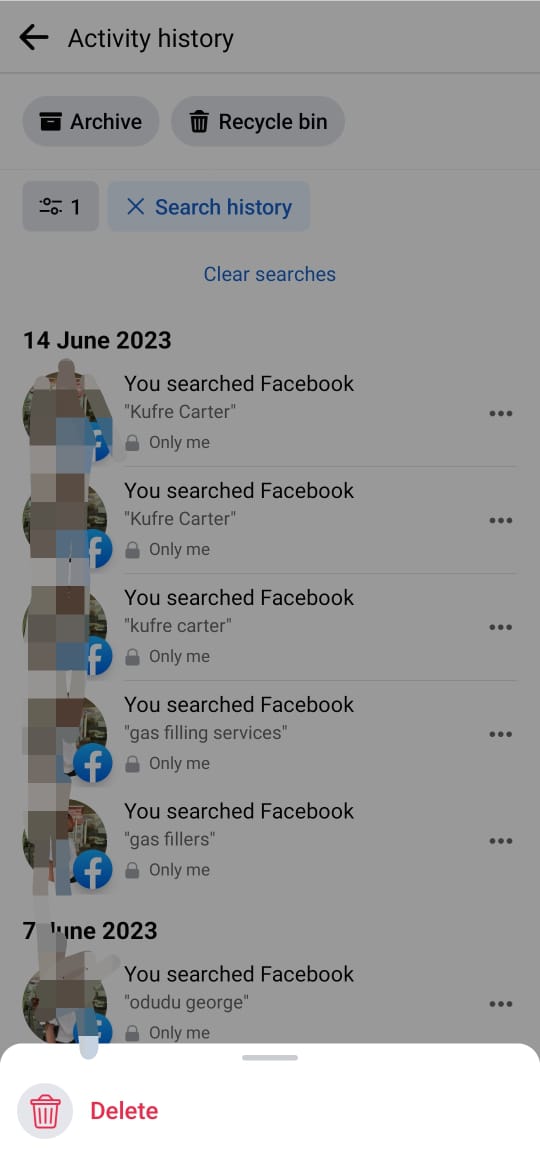
How to Clear Your Facebook Search History on a Computer
1. Open your preferred web browser and visit Facebook.com.
2. Log in to your Facebook account on your PC if you haven’t done so.
3. Click your profile picture in the top right of your Facebook homepage.
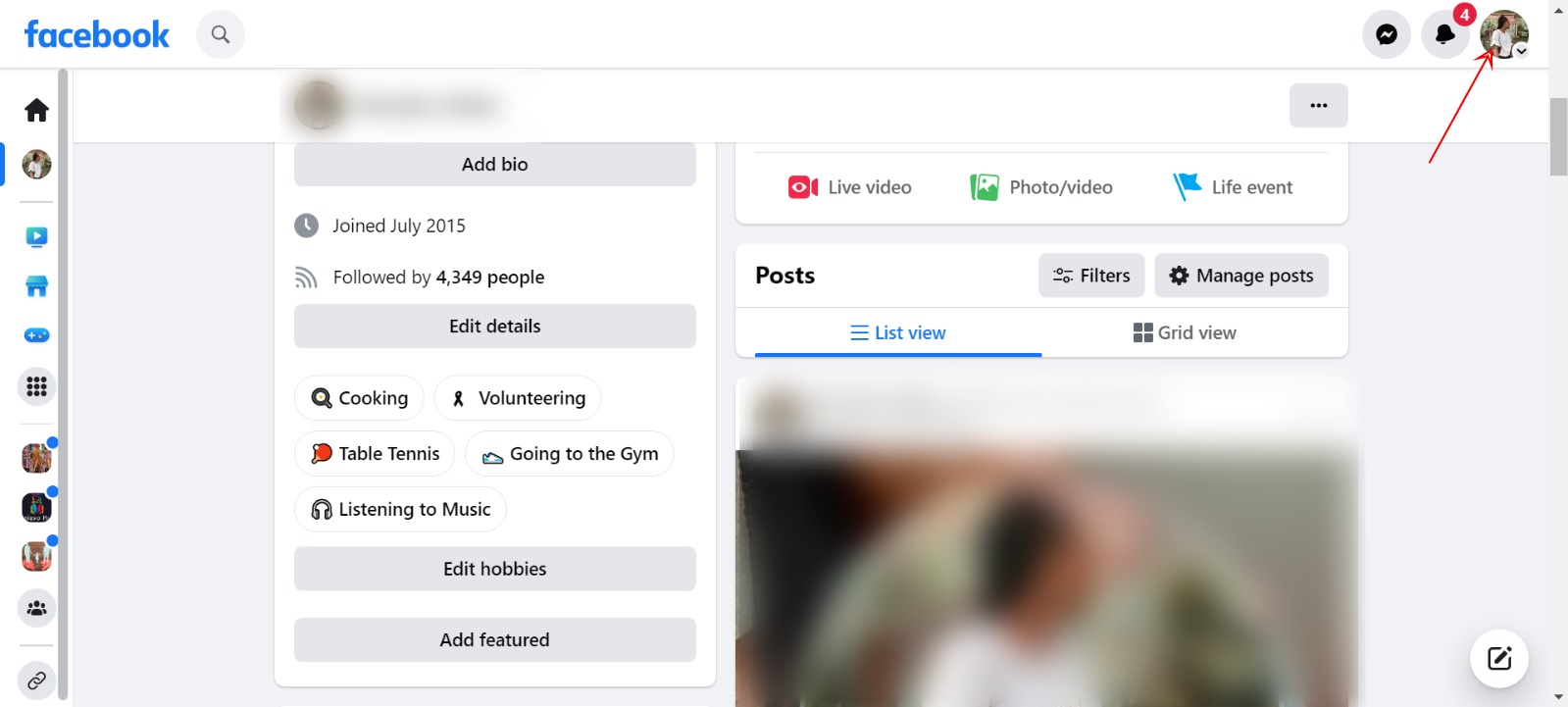
4. Select Settings & Privacy.
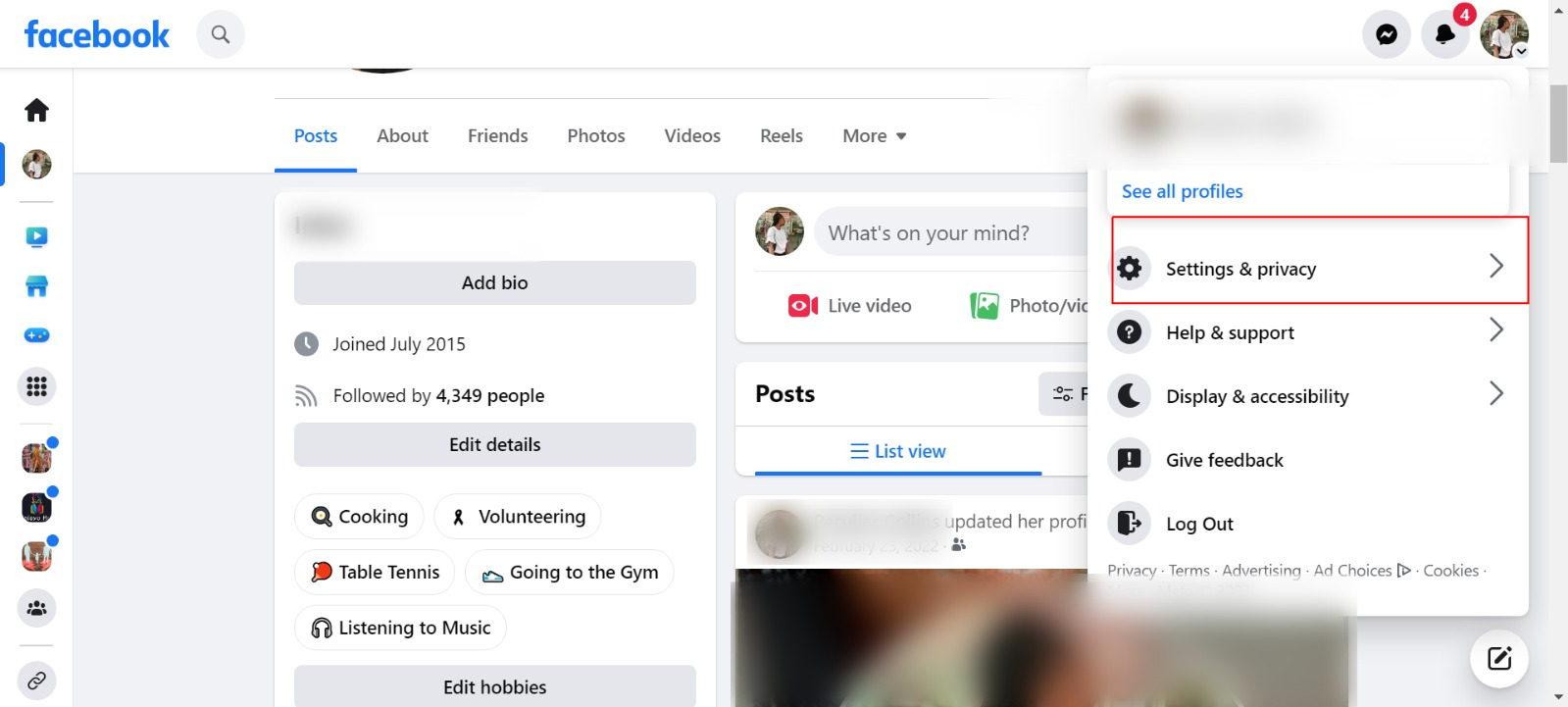
5. Then click Activity Log.
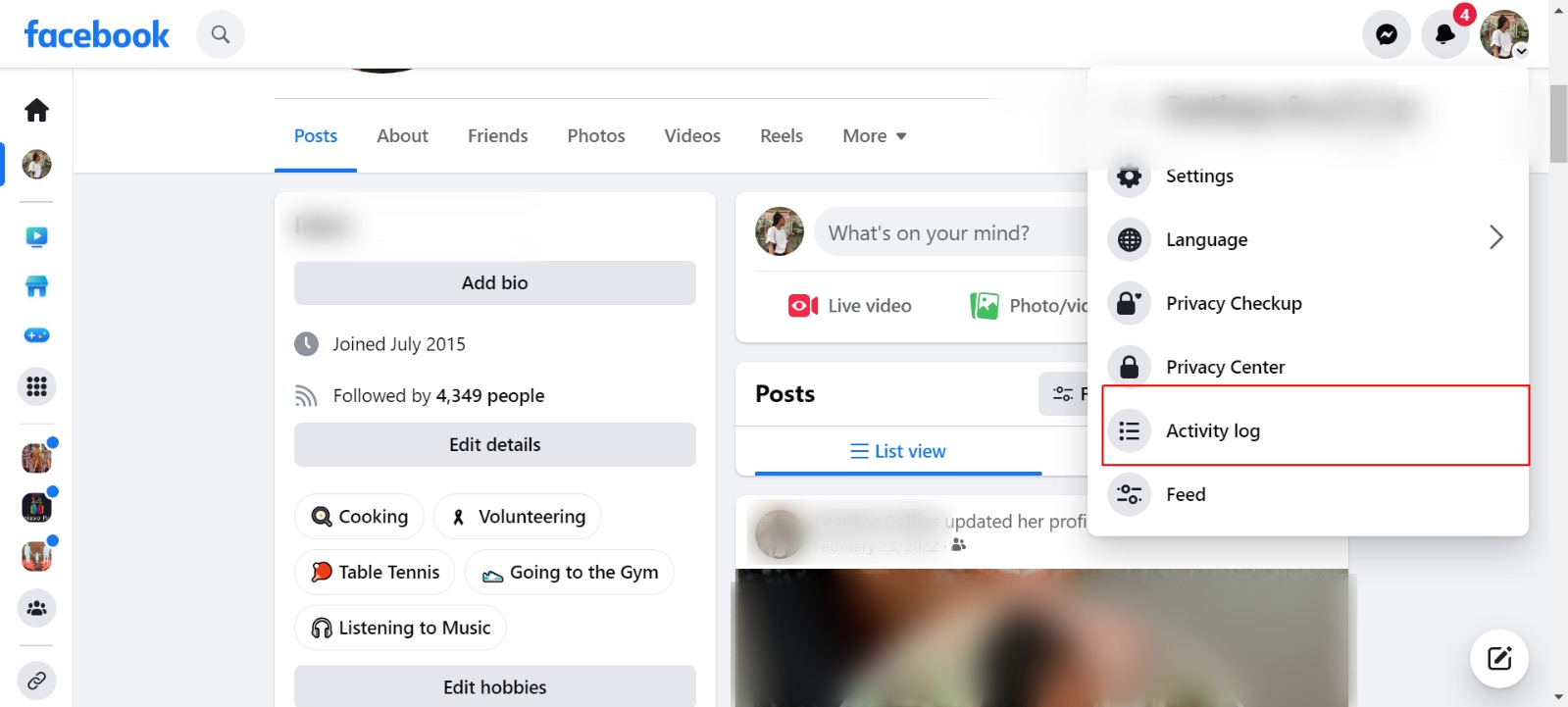
6. Scroll down to the Logged information section and tap the down arrow icon beside it, then click Search.
7. Click Your Search History.
8. Now;
- To Delete One Search: Click the three horizontal dots icon (…) next to the search you want to delete, then click Delete.
- To Delete All Searches: In the top right, click Clear Searches.
How to Clear Your Facebook Search History on iPad
- Log in to your Facebook account if you haven’t done so.
- Tap the down arrow icon in the top right of Facebook.
- Tap Activity Log from the dropdown menu.
- Tap Filter at the top, then scroll down and tap Search History.
- Now;
- To Delete One Search: Tap the ‘X’ icon (X) next to the search you want to delete, then tap Remove to confirm.
- To Delete All Searches: Tap Clear Searches, then tap Confirm.
Also See: Facebook Dating App Shortcut for You
Further, suppose you no longer feel comfortable with your search or the app or game that you’ve added to your Facebook account and want to remove it for Facebook security and privacy purposes; then, you must uninstall any third-party app or game you may have installed on Facebook.
How to Remove Third-Party Apps on Facebook
To remove third-party apps or games from your Facebook, simply follow the procedure below:
How to Remove Third-Party Apps or Games from Your Facebook on Android & iPhone/iPad
- Launch your Facebook app.
- Log in to your Facebook account if you haven’t done so.
- Tap the hamburger menu icon (☰) in the top-right corner (Android) or the bottom-right corner (iPhone/iPad) of your Facebook homepage.
- Scroll down and tap Settings & Privacy, then tap Settings.
- Scroll down to the Permissions section and tap Apps and Websites.
- Tap the app or game that you want to remove.
- Below the name of the app or game, tap Remove.
- You may choose the option:
- Allow Facebook to notify [app or game] that your login connection was removed. They may offer you another way to log in.
- Tap Remove again to confirm.
If you connected accounts with an app or game, such as a loyalty program or news subscription, you can choose to remove each individual connection. Tap Remove next to the connected account to remove it.
How to Remove Third-Party Apps or Games from Your Facebook on a Computer
- Open your preferred web browser and visit Facebook.com.
- Log in to your Facebook account on your PC if you haven’t done so.
- Click your profile picture in the top right of Facebook.
- Select Settings & Privacy, then click Settings.
- Click Apps and Websites in the left side menu.
- Go to the app or game you want to remove, and then, next to the name of the app or game, click Remove.
- You may choose the option:
- Allow Facebook to notify [app or game] that your login connection was removed. They may offer you another way to log in.
- Click Remove again to confirm.
If you connected accounts with an app or game, such as a loyalty program or news subscription, you can choose to remove each individual connection. Click Remove next to the connected account to remove it.
Now, once you’ve removed the app or game, it should no longer post to your timeline. If you still see a past post, you can remove it.
Note: The app or game may have stored info from when you were using it, but you can contact the developer to ask that they delete any info they may still have.
Security Against Potential Hacks
Although your search history makes it easier to find the things you’re looking for, keeping such information on Facebook is generally a bad idea. You can protect yourself from hackers by regularly deleting your search history and Activity Log.
Why would I want my Facebook search history cleared?
There are several reasons why you might want to. Here are some reasons why it might be useful:
1. Confidentiality:
You may want to keep specific searches concealed from other users who use your Facebook account without your permission. This is a great way to keep things a little more confidential.
2. Priorities have shifted:
If you’ve been searching for things connected to a prior interest regularly, you might wish to quit now that the interest has passed. An easy way to do this is to clear your search history.
3. To be tidy:
You can opt to remove your search history on a consistent schedule out of practice. This technique allows you to clear your social media history with ease.
…Have you learned anything from this piece? Please share your thoughts in the comments section below. Also, use any of the share buttons below to share this information.
More Reads:
Others are reading:
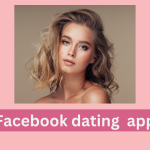
![Play OMG Games on Facebook Messenger [Facebook Gaming]](https://datevast.com/wp-content/uploads/2024/03/FB-OMG-150x150.png)
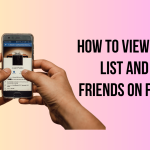
![How to Remove Contacts from Facebook Messenger [Updated Guide]](https://datevast.com/wp-content/uploads/2024/02/How-to-Remove-Contacts-from-Facebook-Messenger-150x150.png)