Do you want to know how to see your blocked list on Facebook? Have you blocked any Facebook users? Are you trying to figure out how to get to your Facebook blocked list but are having trouble? This blog post will show you the most effective approach to accomplish this; therefore, you are in the perfect place.
Facebook allows users to block other users for various reasons, such as avoiding harassment, preventing unwanted interactions, or maintaining privacy.
Over time, you may want to review your blocked list to unblock someone or check who you’ve restricted from interacting with you. This guide will walk you through the step-by-step process of viewing your blocked list on Facebook using both desktop and mobile devices.
How to See Your Blocked List on Facebook (Desktop)
If you’re using Facebook on a computer, follow these steps to view your blocked list:
1. Open your preferred web browser and visit Facebook.com. Enter your login details.
2. Click on your profile picture in the top right corner.
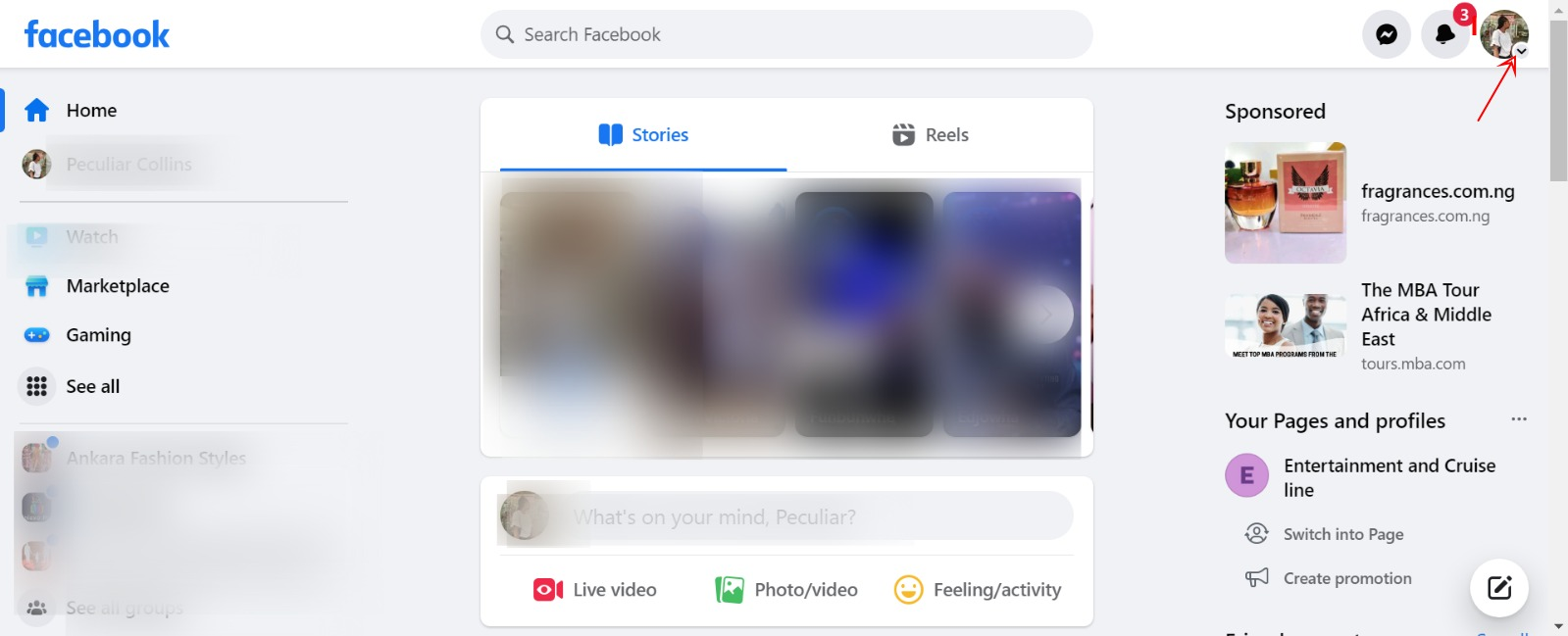
3. Then select Settings & Privacy.
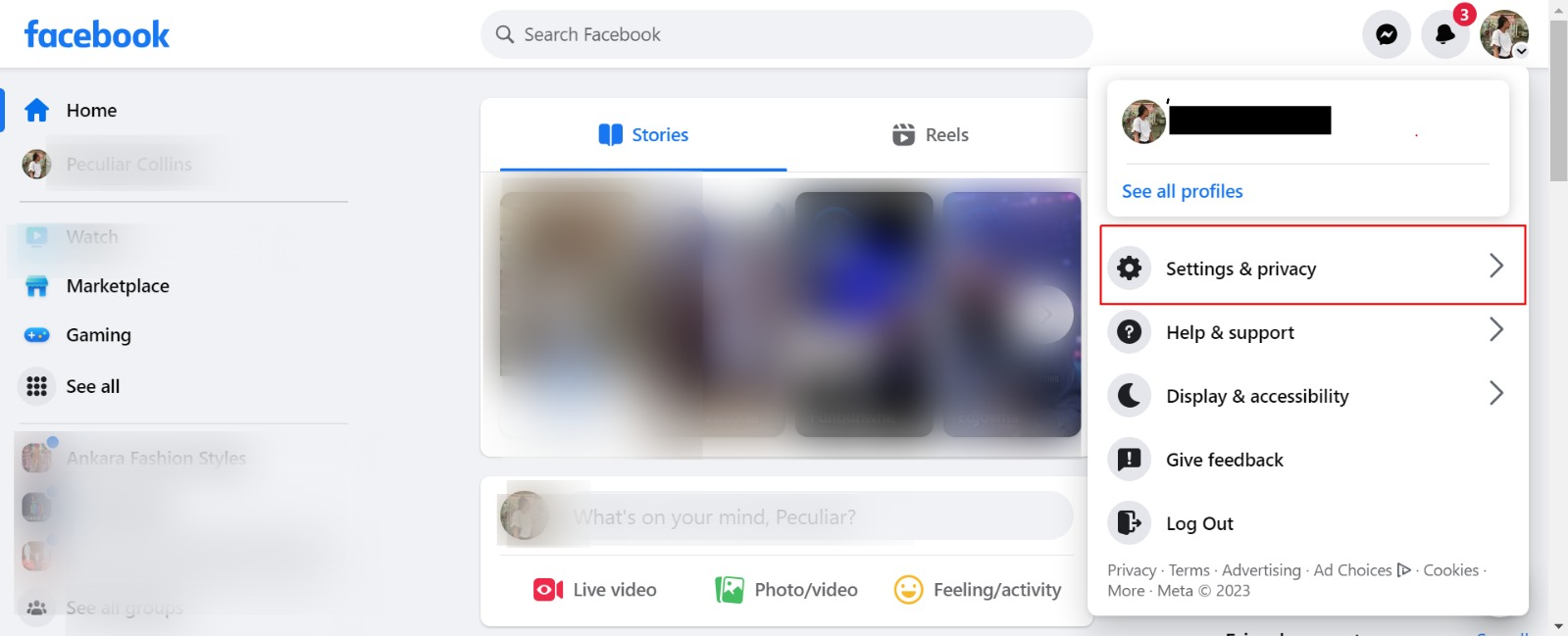
4. Click Settings from the dropdown menu.
5. In the left-hand menu, scroll down a bit, under the Audience and visibility section, click Blocking.
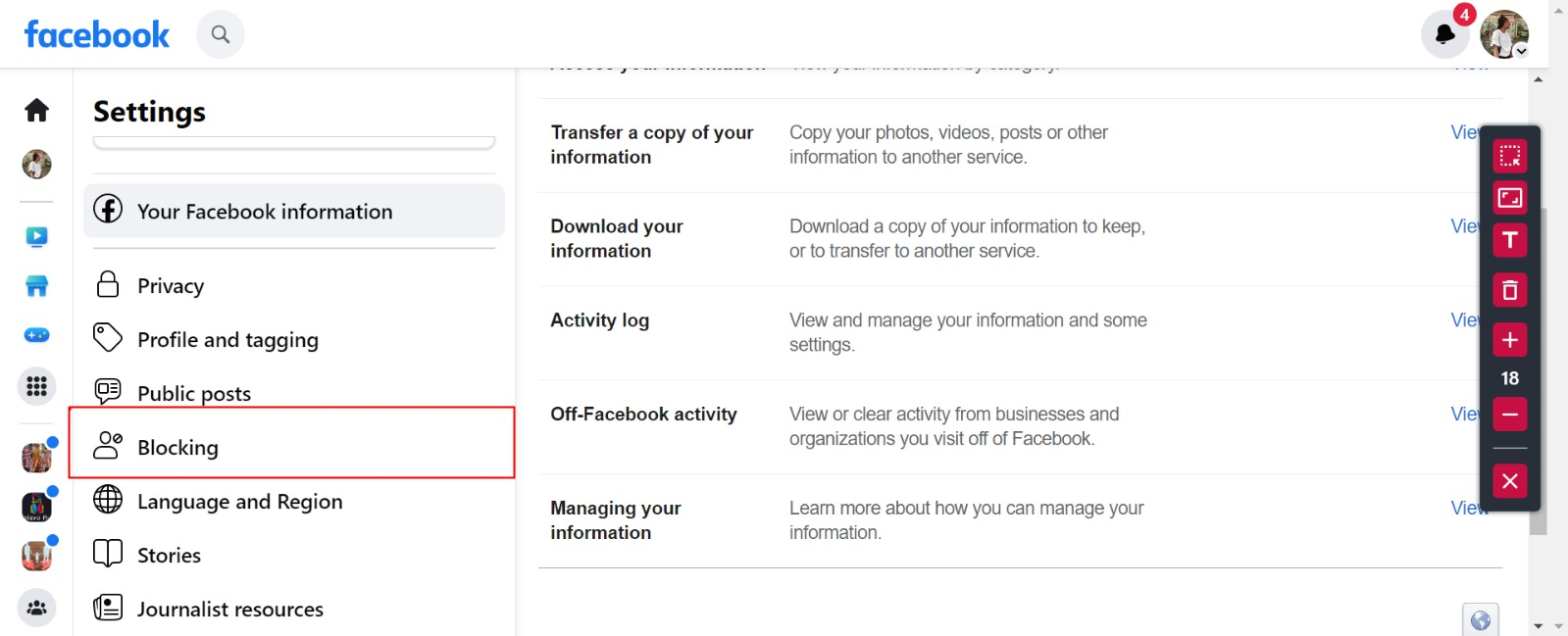
6. In the Block Profiles and Pages section, click Edit, then click See your blocked list to see a list of profiles/users you’ve blocked on Facebook.
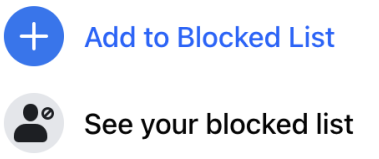
7. From here, you can:
- Block a Profile: Click ➕ Add to blocked list and type in or enter the name of the profile/user you’d like to block. Follow the on-screen prompts to block the user successfully.
- Unblock a Profile: Click Unblock next to the name of the profile/user you would like to unblock. Follow the on-screen prompts to unblock the user successfully.
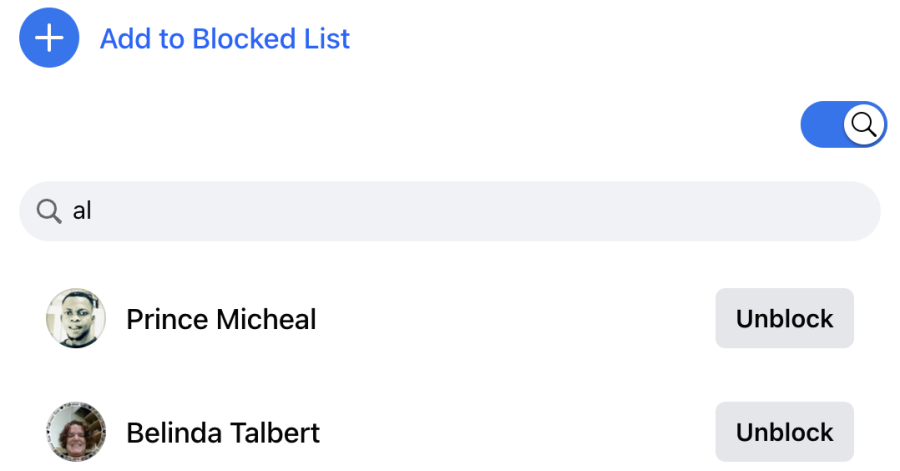
How to See Your Blocked List on Facebook (Mobile App)
If you’re using Facebook on a mobile device (Android, iOS, etc.), follow these steps to view your blocked list:
- Open the Facebook app on your Android or iOS device.
- Log in to your account if you haven’t done so.
- Tap the hamburger menu icon (☰) in the top right corner (Android) or bottom right corner (iOS) of your Facebook homepage.
- Select Settings & Privacy, then tap Settings.
- Scroll down to the Audience and Visibility section and tap Blocking.
- You will see a list of the profiles/users you’ve blocked on Facebook. From here you can:
- Block a Profile: Tap ➕ Add to blocked list and enter the name of the profile/user you’d like to block, then tap Block and select Block to confirm.
- Unblock a Profile: Tap Unblock next to the profile/user you would like to unblock, then tap Unblock to confirm.
Important Note:
- If you unblock a profile/user or Page, you won’t be able to block it again for a few days.
- An unblocked profile/user won’t automatically become your friend on Facebook, and you won’t automatically Like or Follow a Page you unblock. If you want to become friends with a profile/user you’ve unblocked, you’ll need to send a friend request to that profile/user.
- When you unblock a profile/user or Page, that profile/user or Page will be able to see your posts on Facebook that you share with the public.
There are many annoying people on Facebook, and they may troll you by sending annoying messages, or you may wish to hide your posts or profile from a particular user. This can cause you to block these Facebook users.
Don’t forget that if you block someone, they won’t be able to check out your tags and posts. They will also be disallowed from tagging you in the comments and may be unable to invite you to groups or events.
They will also not be able to chat with you. In fact, blocking them implies that you have stopped keeping them as your Facebook friends. So even if you have a change of mind later in the future and unblock them, you will still need to send them a friend request.
If you have been using the Facebook block feature and you are finding it difficult to remember your blocked victims, or you want to give someone you blocked a second chance by unblocking them, then this article is for you.
A list of your blocked Facebook friends will load if you follow the steps carefully. It is your choice to unblock as many as you want at any time. It is also your choice to view the list and walk away.
Also See: Delete Facebook Messages Fast—Facebook Fast Delete Messages Extension App
FAQs and Answers
Is it possible to detect if Someone has Blocked You on Facebook?
While Facebook won’t notify people when they’re blocked, there are subtle indicators to watch for. For instance, if someone attempts to locate your profile but cannot find it, it suggests that you’ve blocked them.
Moreover, they’ll lose access to view your posts or profile details, as well as the ability to tag you in posts or send you messages.
Will the person know if I Unblock Them?
No, Facebook does not notify people when they are unblocked. They will only be able to see your posts or interact with you again if they search for you or visit your profile.
Can I re-block Someone after Unblocking Them?
Yes, you can block someone again after unblocking them. Simply follow the same steps mentioned above to access your blocking settings and block the person again if needed.
Can I Unblock Someone who has Blocked Me?
No, you cannot unblock someone who has blocked you. If someone has blocked you on Facebook, you will not be able to view their profile, send them messages, or interact with them in any way.
Conclusion
Knowing how to check and manage your blocked list on Facebook helps you maintain a safe and comfortable online environment. Whether you want to review past decisions or make changes, following these steps ensures you have full control over your blocked users.
Must See: Unblock Facebook Friends (How to Unblock Someone on Facebook)
…We hope you find this information helpful. Please use any of the share buttons below to share this information. Feel free to drop any questions, comments, or contributions regarding this article in the comment section below.
Other Datevast Posts: