How to View Blocked Lists of Friends on Facebook— This article will assist you in exploring the ways you can review your blocked friend list on Facebook.
You need to regularly review your blocked list of friends on Facebook, so if you have mistakenly blocked a friend of yours, you can easily rectify that.
Facebook has been popular because it enables people to seamlessly engage with one another. Blocking too many people will hinder this rewarding experience, but nevertheless getting rid of the annoying ones is important. How do you access the blocked list of Facebook users?
How to View a Blocked List of Friends on Facebook for iOS or Android Devices
- Click on the hamburger Menu icon (three horizontal lines) in the top-right corner (Android) or bottom-right corner (iOS).
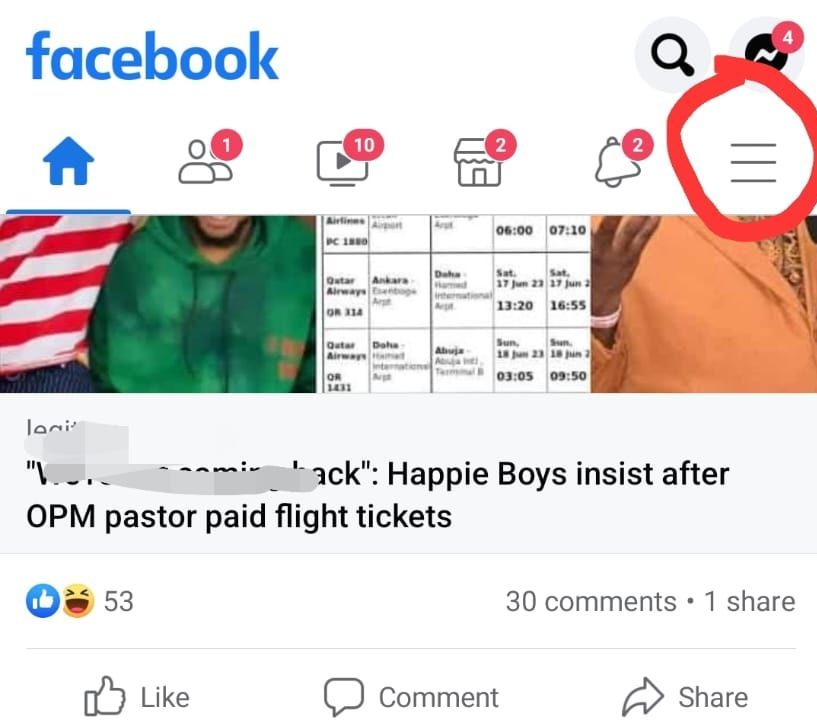
2. Scroll down and tap Settings & Privacy, then tap Settings.
3. Tap Profile settings.
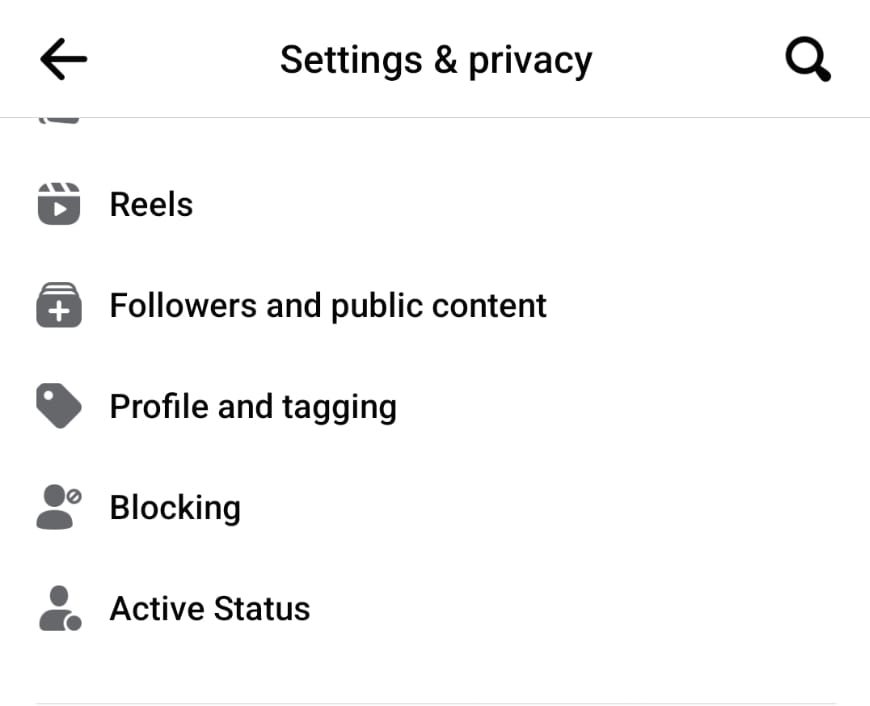
4. Tap Blocking; you’ll see a list of the profiles you’ve blocked on Facebook.
To unblock someone, click Unblock next to the name of the person you want to unblock. Then tap Unblock to finish unblocking the person.
How to View a Blocked List of Friends on Facebook for PC or Facebook Web Version
Follow the steps below to view your Facebook blocked list of friends:
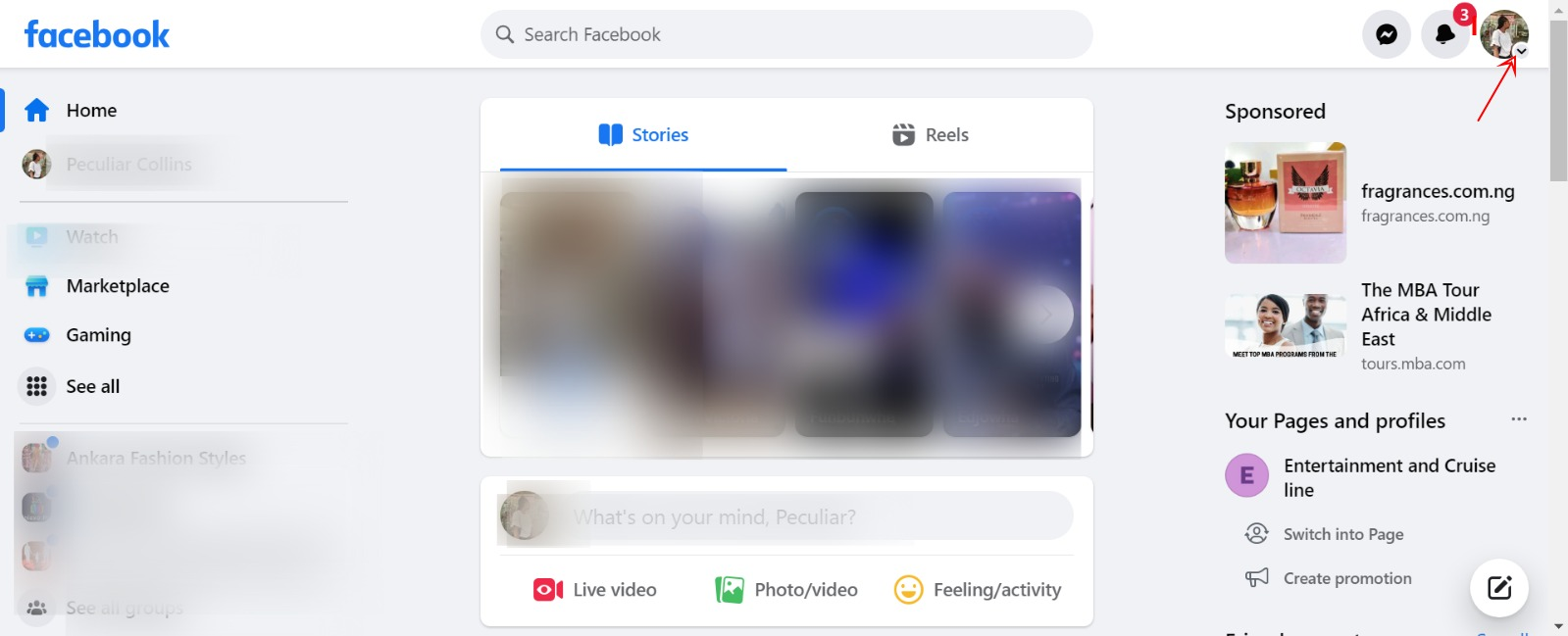
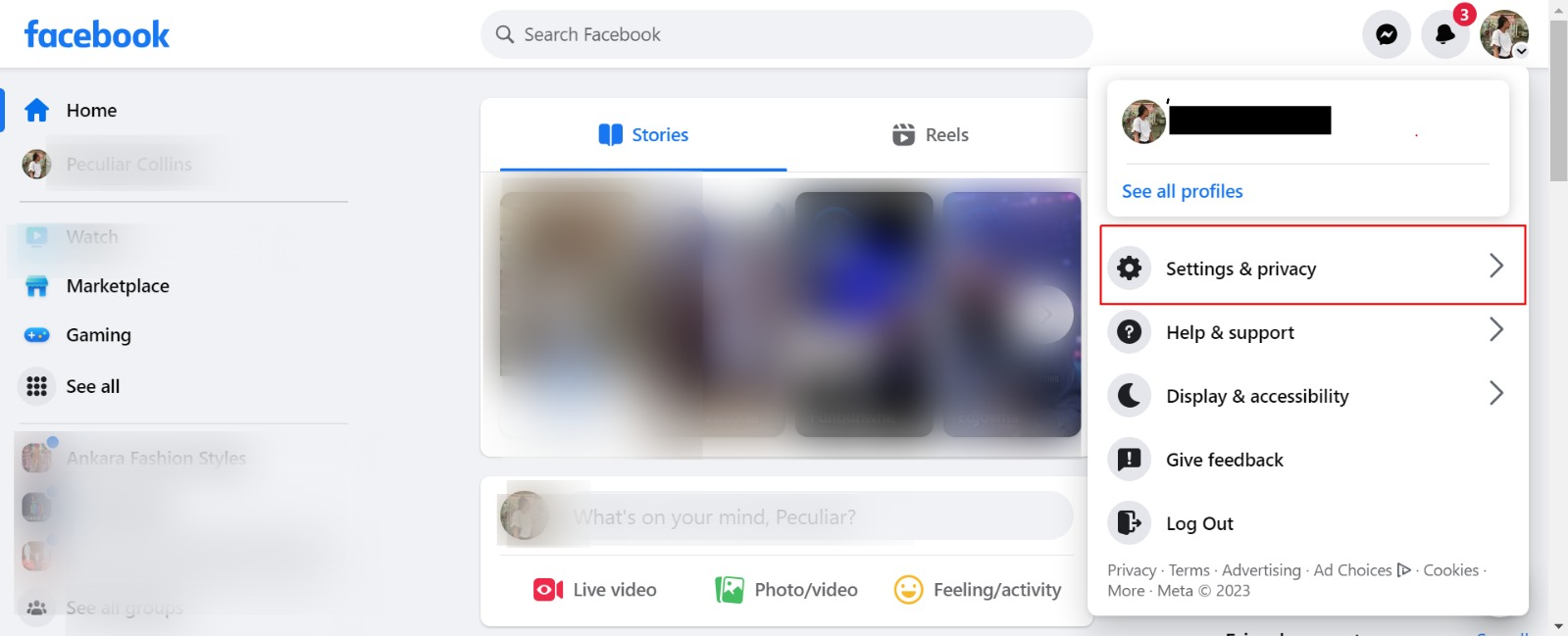
3. On the left side, click Blocking.
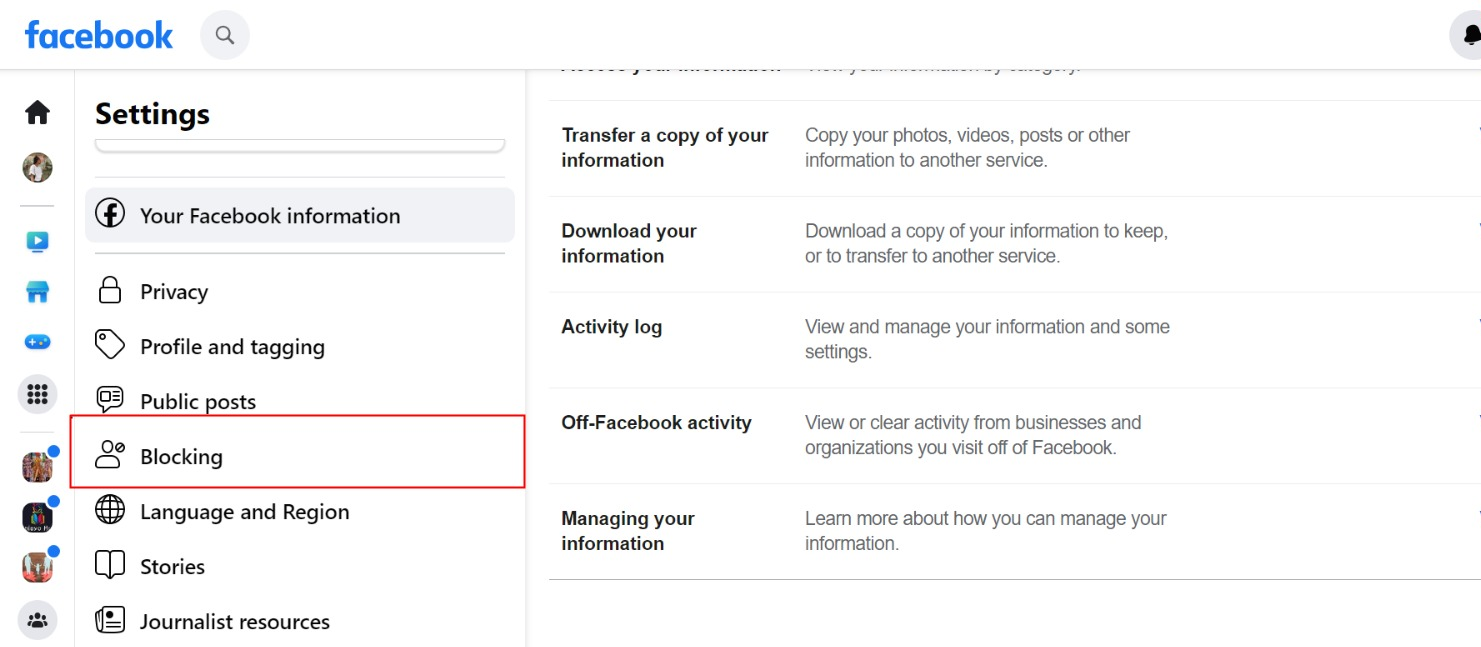
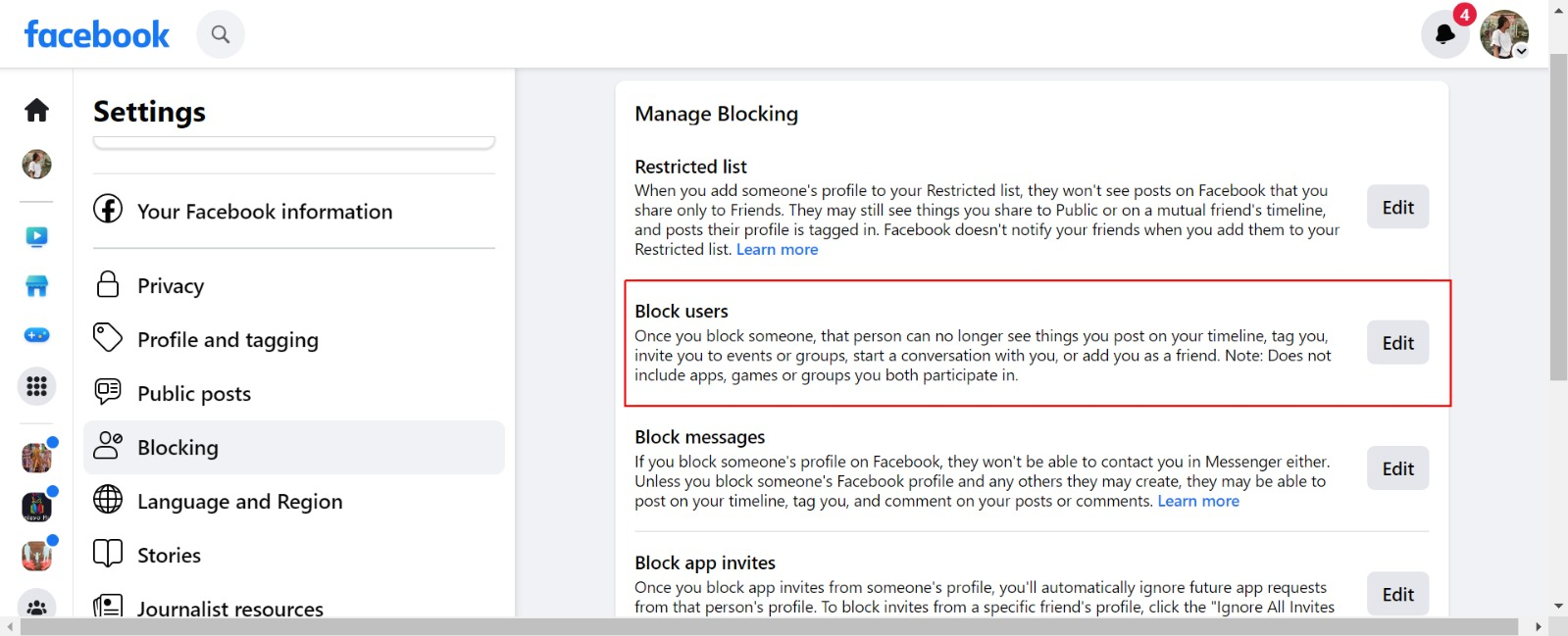
Creating a Facebook profile is one thing; another is the usage. As you may have already noticed, often you add friends who turn out to be tergiversators or betrayers, which you may decide to block.
Moreover, you often block someone mistakenly or due to an error and want to rectify it. It’s very easy; follow the steps below to unblock someone you blocked.
Read more: How do I see a list of people I’ve blocked on Facebook?
When you unblock someone, they can see public Facebook postings you make. Also, that person won’t instantly become a Facebook friend of yours. You will need to send a friend request to a previously blocked user once you have unblocked them.
Please note that if you unblock someone, you won’t be able to block them again for a few days.
How to Unblock Someone for PC or Facebook Web Version
- Tap your profile picture in the top right of your Facebook homepage.
- Select Settings & Privacy, then click Settings.
- In the left column of your Settings, click Blocking.
- In the Block users section, click Edit, then tap See your blocked list to see a list of profiles you’ve blocked on Facebook.
- Click Unblock next to the name of the person you want to unblock.
- Click Confirm to finish unblocking the person.
Facebook is the world’s most popular social networking platform for sharing photos, news, inventions, and opinions. To connect with someone on Facebook, send them a friend request, which they can accept or decline.
Blocking someone means you won’t be visible to that person anymore. Your blocked list of friends on Facebook can’t be accessed or viewed by your friends. Only you can view it.
Is it still possible to tag someone who has blocked you?
Imagine you want to send a meme to a friend. Normally, you’d tag them by typing their name and tapping their profile link. They’ll see the tag the next time they log in.
However, if that person has blocked you, you certainly aren’t going to tag them in any of your posts, including memes, images, and any postings you make to your (or someone else’s) Timeline.
You can tag an unfriended Facebook user depending on their privacy settings. It also depends on the group setup; you can’t tag someone if they’re not in the private group.
How to Check if you’ve been blocked on Facebook using the Search Function
On Facebook, look for your friend. Log in and go to the site’s top left for the search field. Likewise, on the FB application, you can know who has blocked you by searching for the person using the search bar at the top of your newsfeed.
Then, a listing of all profiles and pages will be displayed. To change results, tap People. If you’re blocked, their profile will be hidden. If you search All, you may locate them even if they blocked you.
If the user’s image shows, click it. If somebody unfriended you, you can still access their profile (though it depends on their security settings). If you’re blocked, nothing will load.
How to Remove Someone From Facebook’s Blocked List
First, you must unblock the person who has been blocked on Facebook. This will allow you to view his or her profile once more, allowing you to send another friend request.
1. Log into Facebook and go to your Facebook Settings page to do so. Tap the hamburger icon (three horizontal lines) in the top-right corner of the Facebook homepage. Tap Settings & Privacy > Settings.
2. Select the Blocking tab on the left side of the page. In the Block users section, click Edit, then tap See your blocked list to see a list of profiles you’ve blocked on Facebook.
3. To remove someone from the blocked list, click Unblock next to someone’s name, and their profile will become available to you again.
Block users cannot read your posts, tag you, talk with you, or make you a friend request. But you might still see that person if you’re in a group or playing the same game.
Other block options, such as Block app invitations and Block event invites, can be found by scrolling down. You can use them to prevent somebody from sending you specific requests without entirely blocking or unfriending them.
Photos and Blocking
Blocking a person removes all their photo tags. If you tag a photo before sharing it, only the person’s face or likeness will remain. If you don’t upload the photo, the tag is limited.
Even though the photo and name of the person will stay accessible, the tag will no longer connect you to their timeline. The tag will remain active with a valid link to that member’s timeline for those who haven’t blocked him/her.
Alternatives to Photo Privacy
You can alter the privacy of an individual photo or album to restrict its visibility and block it.
Click the gear-shaped options icon in the lower-right corner of the album you want to restrict.
To limit individual visibility for the album, use the “Don’t share this with…” option in the dialogue box.
Individual photographs in your “Mobile Uploads,” “Profile Pictures,” and “Timeline Photos” albums can have their privacy settings changed.
It’s worth noting that photos in the “Cover Photos” album must always be set to “Public.”
Other Blocking Exceptions
While blocking practically eliminates all relationships between two Facebook users, there are a few exceptions.
You may still get messages from blocked people in your inbox and chat messages from group chats.
Before or after blocking, either sort of message can be deleted.
It’s possible that posts about mutual friends, such as those on that friend’s Timeline, will also be visible.
Mutual group memberships, event invitations, games, and apps may allow you to see and engage with people you’ve blocked indirectly.
What are the Alternatives to Blocking Someone on Facebook?
Apart from blocking someone from Facebook, there are other alternatives you can use to get a user off your news feed. These alternative options include unfriending, snoozing, and unfollowing the user.
How to Unfollow, Snooze, and Unfriend Someone on Facebook
Here is how to unfollow, unfriend,d and snooze a Facebook user who is no longer needed:
Unfollow
To unfollow a Facebook user, select one of the user’s posts, then click on the three dots in the upper right corner. You will find the unfollow option. Doing this will remove the users’ updates from your news feed, but you can also remain in communication with them.
Snooze
Snoozing is straightforward. All you need to do is locate the three hamburger symbols in the right corner of the users’ posts and select Snooze (user name) for 30 days. Once enabled, you will be visible on their news feed and friend list but won’t be able to access their post for a month.
Unfriend
Unfriending is also very easy. I bet you know how to unfriend a user, but I will explain it for the purpose of this article.
All you need to do here is visit the user’s profile. Once you are on the profile, you will see the “Friends” button, which indicates that you are both friends on Facebook. Just click on that button to unfriend the user.
View Blocked list of Friends on Facebook FAQ
How do I see a list of people I’ve blocked on Facebook?
To find the users you have blocked, follow the steps below:
- On the upper right side of Facebook, tap account.
- Then, under Settings & Privacy, tap Settings.
- Select Blocking from the option on the left.
In the Block users section, click Edit, then tap See your blocked list to see a list of profiles you’ve blocked on Facebook. You can do the following from there:
- Unblock someone.
- Unblock the user you want to unblock by tapping the Unblock button next to their name.
- Block someone.
- Blocking someone is as simple as typing their name into the text field, tapping Block, and then picking Block [name].
Where is your blocked list on Facebook 2024?
Locate and click the hamburger icon (three horizontal lines) on the Facebook Homepage. Scroll down and tap Settings & Privacy, then tap Settings. Tap Profile settings. Tap Blocking; you’ll see a list of the profiles you’ve blocked on Facebook.
How can I access my Facebook Messenger blocked list?
Open the Messenger application on your smartphone. In the upper left corner of Chats, select your profile photo. Select Privacy from the menu. Next, select People > Blocked users.
What happens if you block a Facebook friend?
When you block someone, they won’t be permitted to access your Timeline anymore. They cannot access what you post on your status, tag you, offer you an invitation, contact you, or initiate a chat with you. You can also unfriend them if you are currently friends with them.
What Is the Difference Between Being Blocked and Being Unfriended?
Unfriending is a feature that allows you to delete someone from your friends list without informing them. You’ll still be allowed to access his or her profile and posts.
Blocking allows you to fully disengage from the users you’re blocking, making you both inaccessible on Facebook.
So, if you unfriend someone, you may still see their profile, comments on shared pages, and anything else they’ve made public.
You will be unable to view someone’s profile if they have blocked your account. You will also be unable to access any comments, chats, or updates.
We hope you find this information helpful. Please use any of the share buttons below to share this information.
Feel free to drop any questions regarding this article in the comment section below.
Recommended:
How to View Blocked List and Unblock Friends on Facebook (Access Facebook Blocked Users Online)

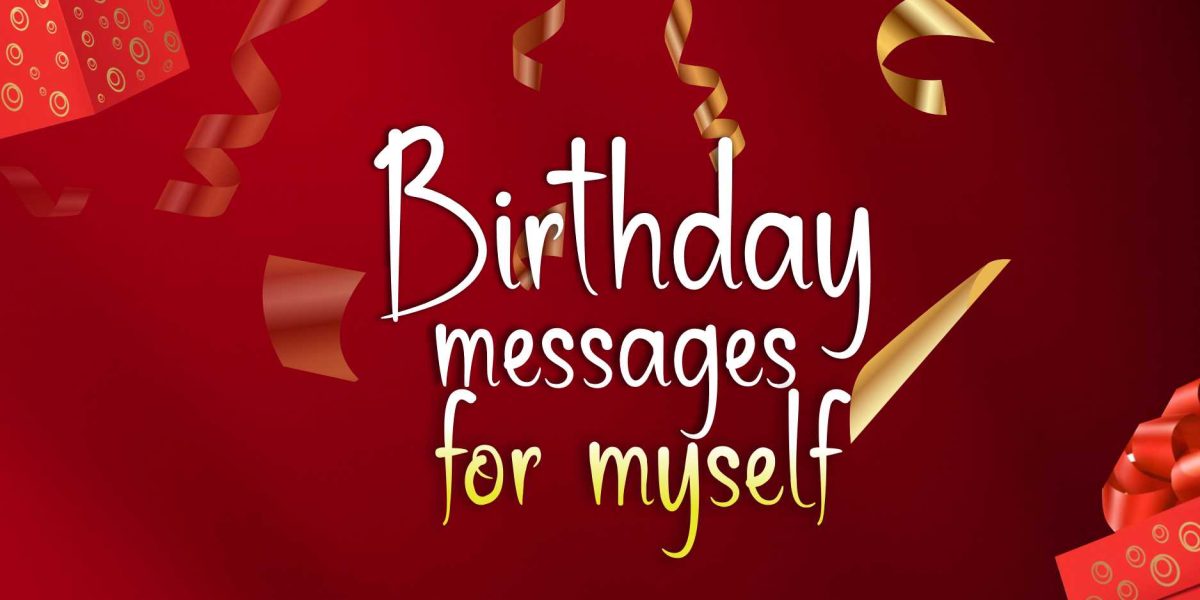
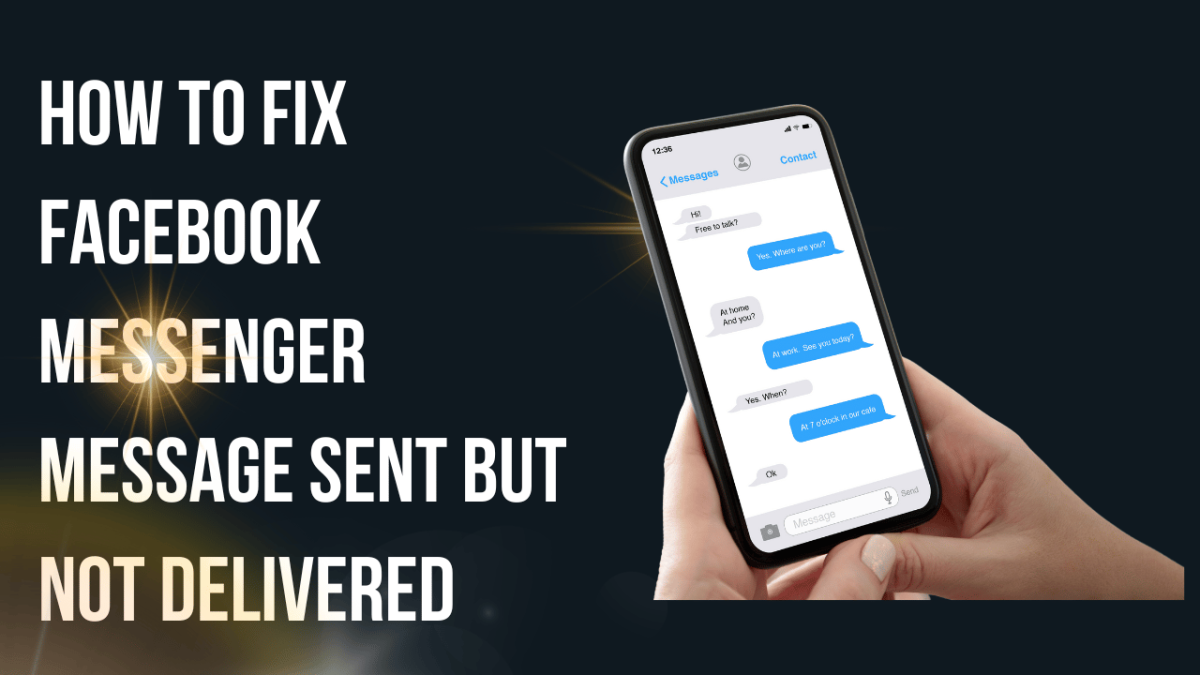
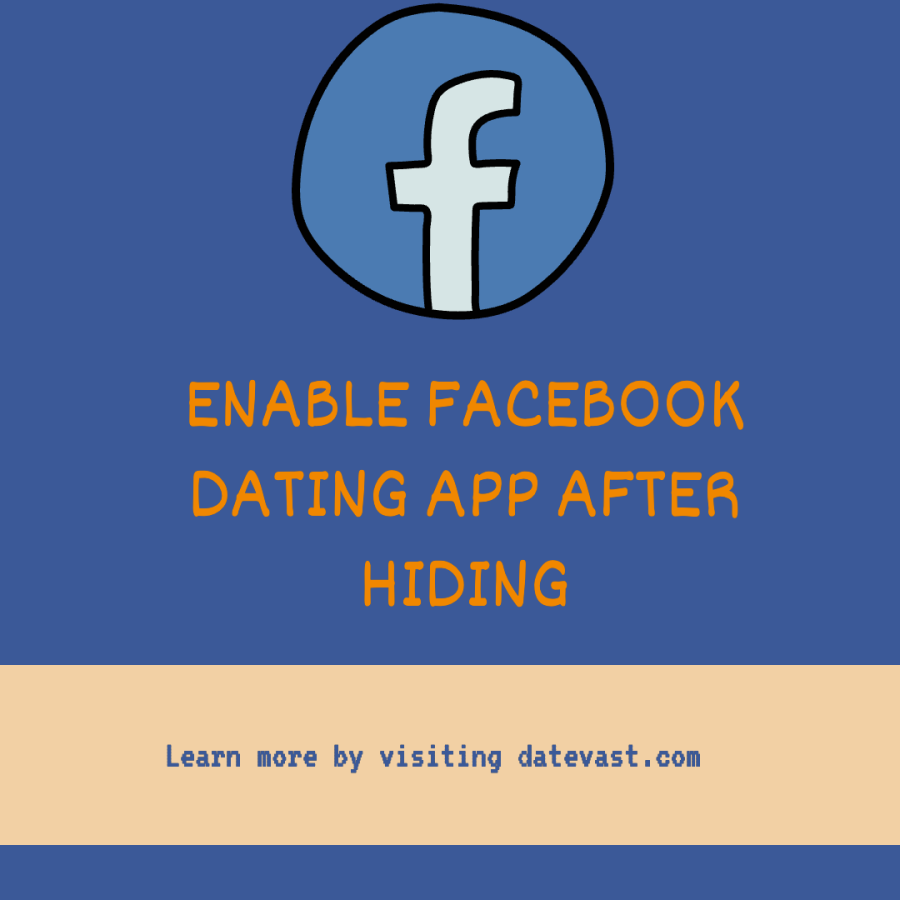
Pingback: How to View Blocked List And Unblock Friends On Facebook – How to Access Facebook Blocked Users Online - 2021 Archive
Pingback: How to See Hidden Friends of Someone on Facebook????
Pingback: How to View Blocked List And Unblock Friends On Facebook – How to Access Facebook Blocked Users Online ✨