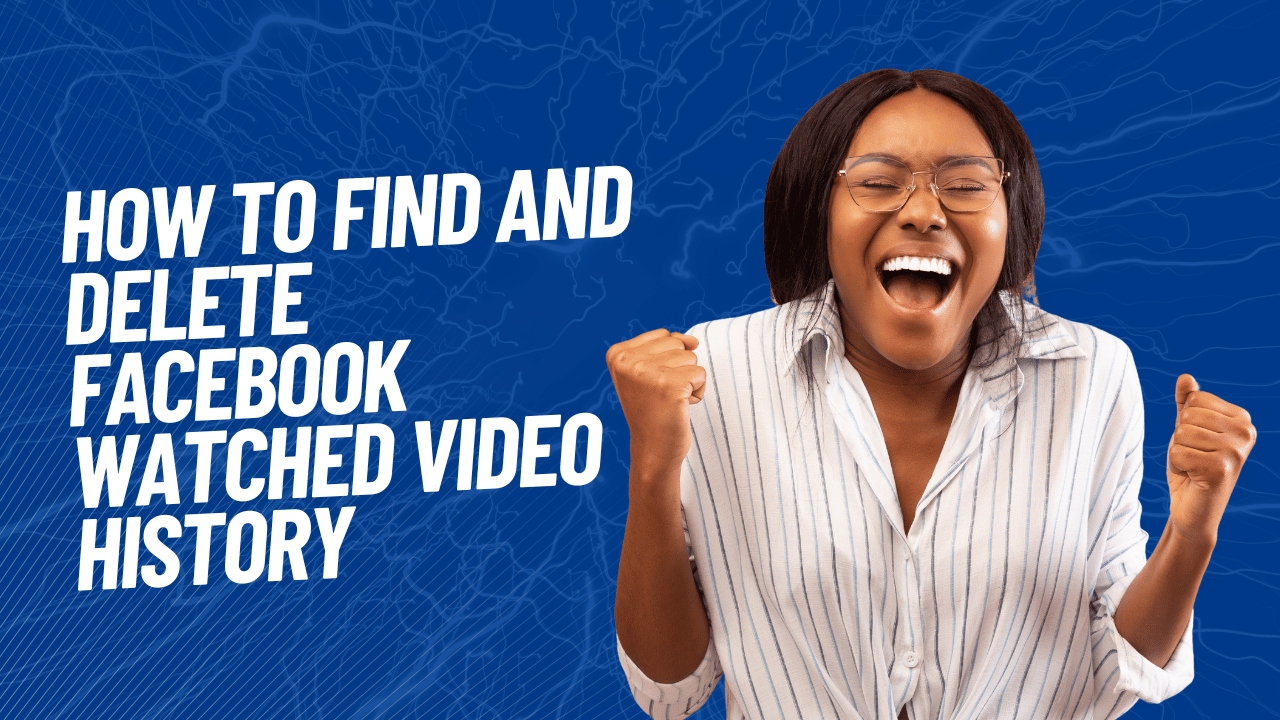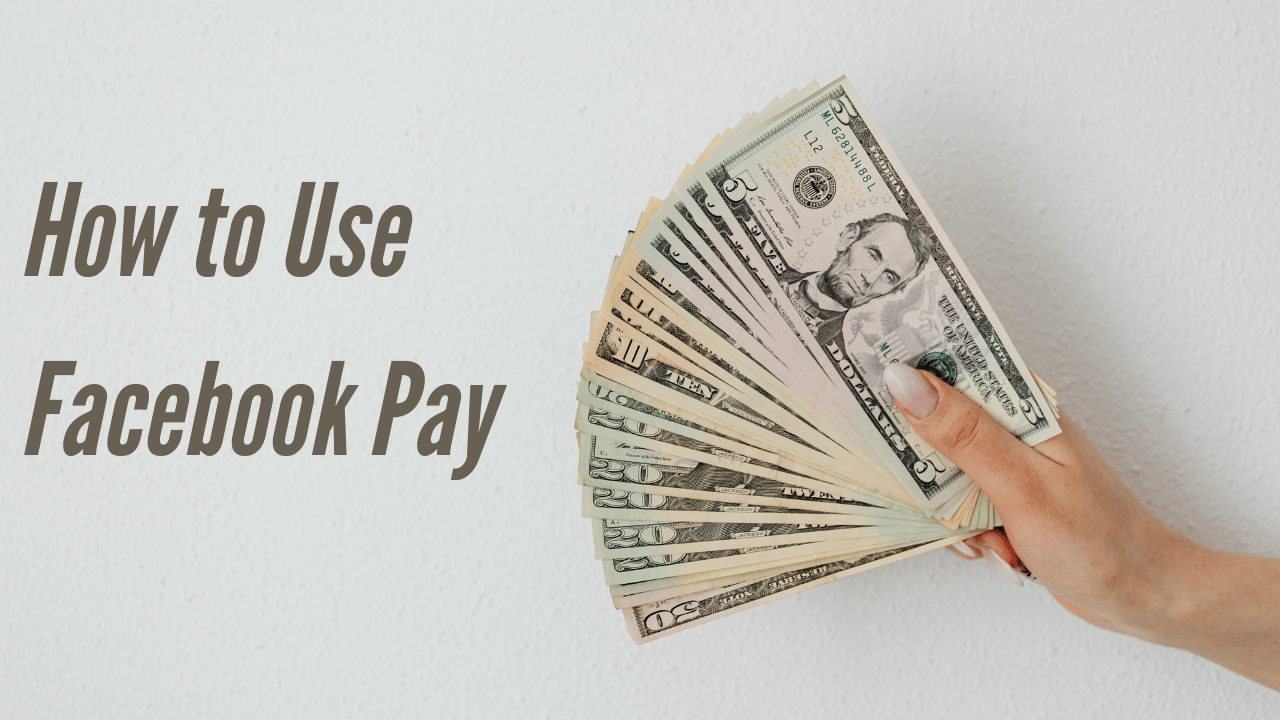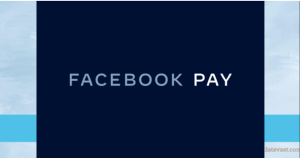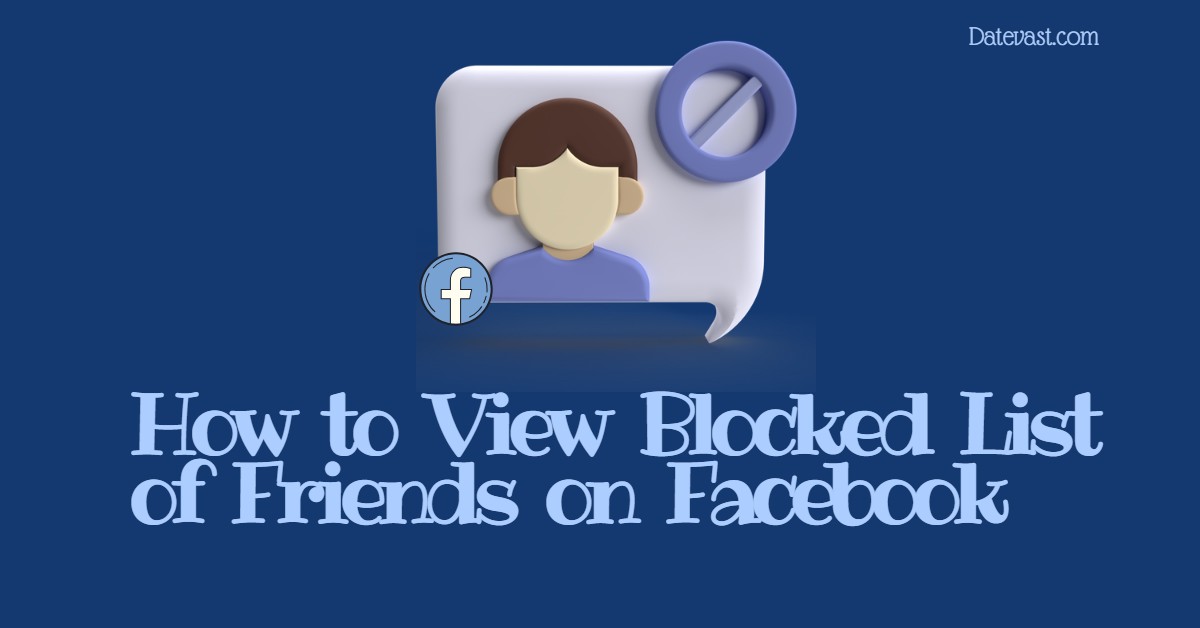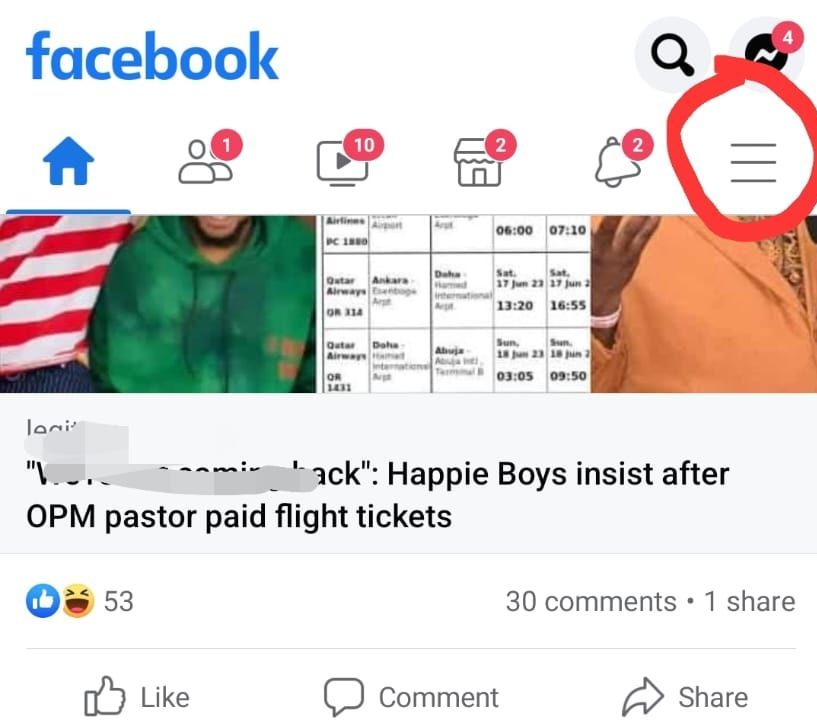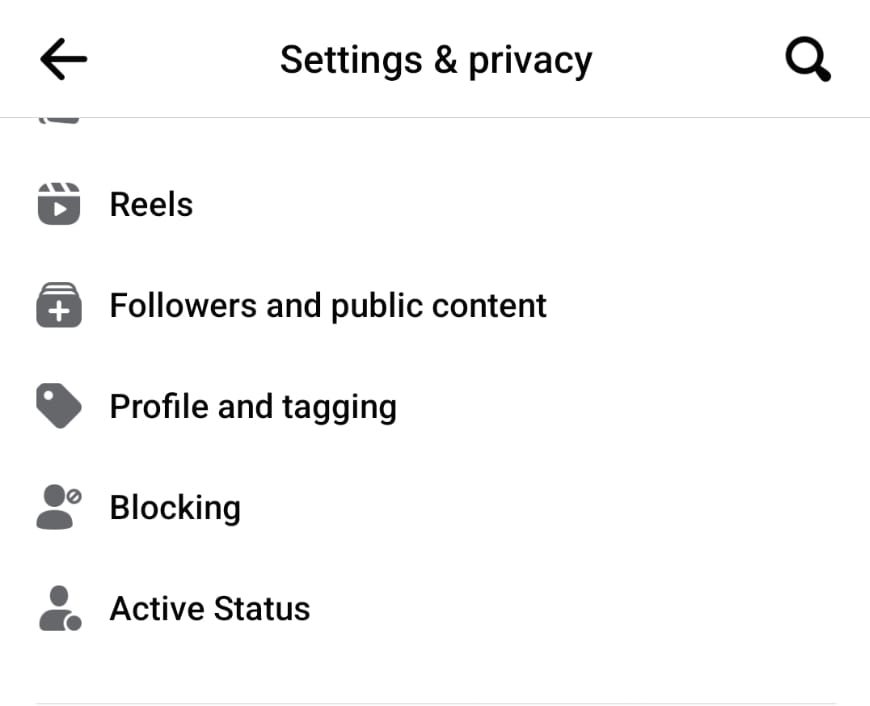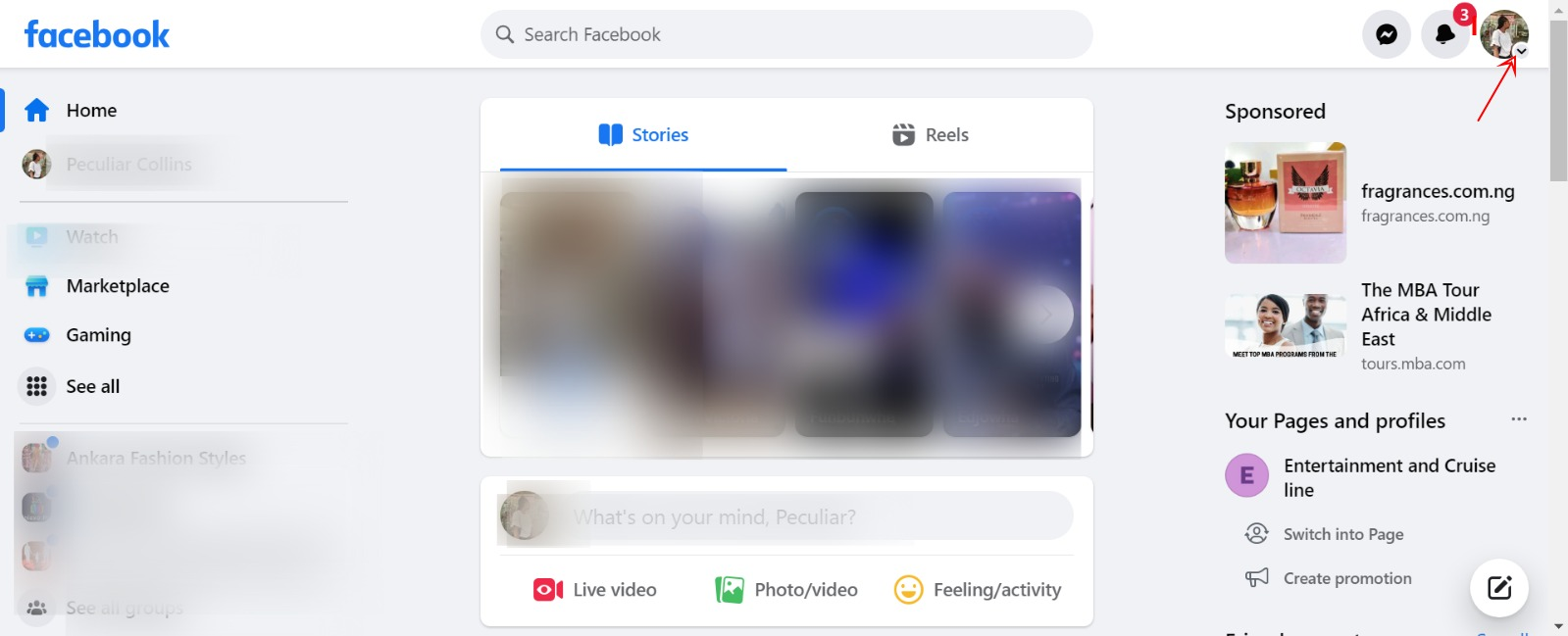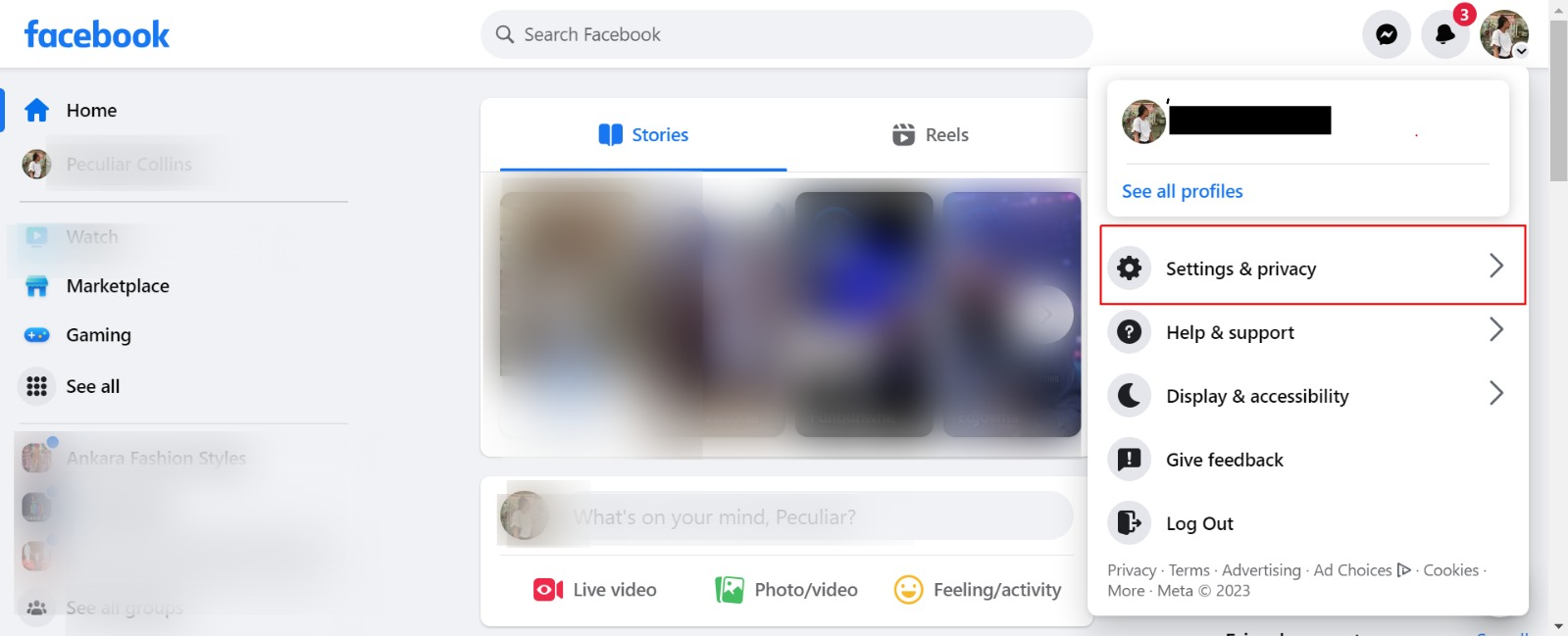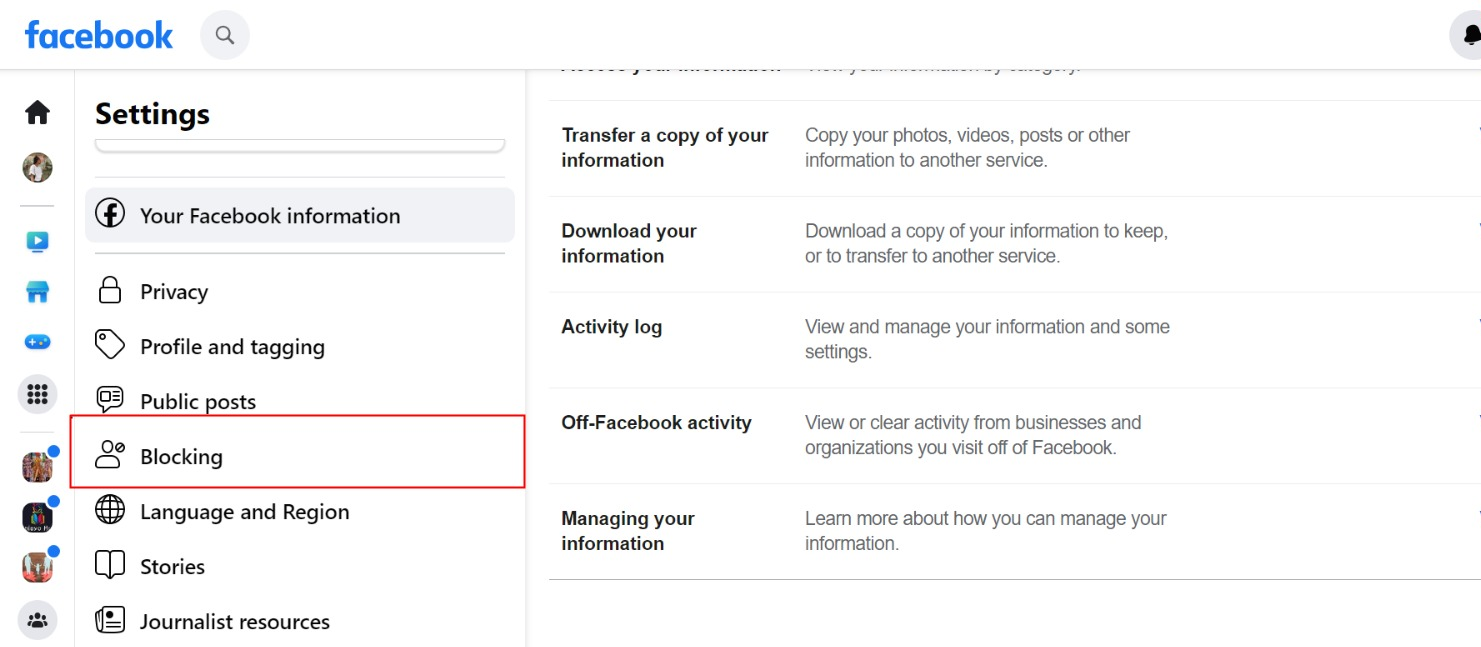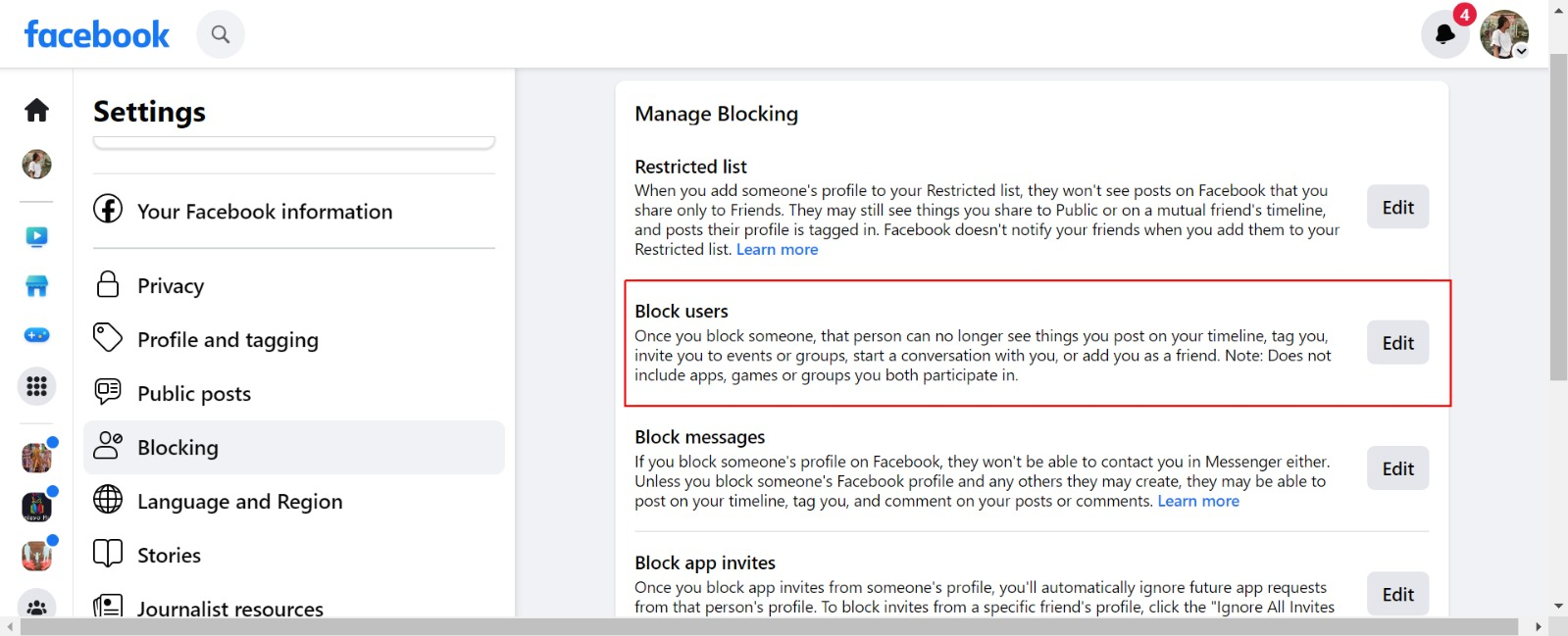How to Find and Delete Watched Video History on Facebook without stress…
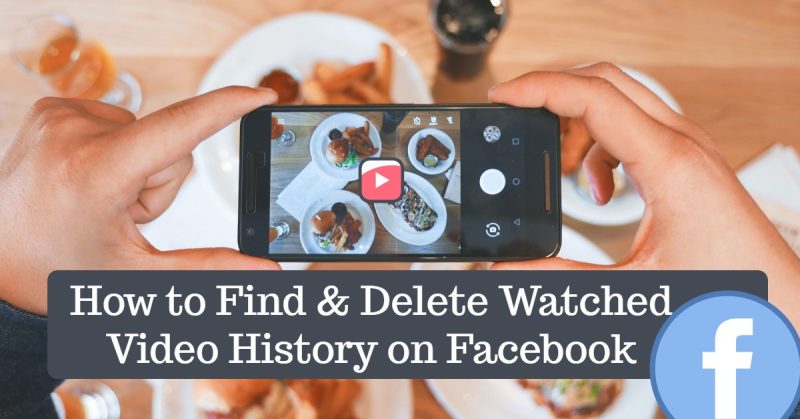
It’s now easier than ever to find videos you’ve watched on Facebook. Thanks to Facebook for including the activity shortcut in the profile section, which allows you to go back and check your recently watched videos quickly, clear or delete their history, view photos, share likes, and do a variety of other things.
You can do it on the mobile app, Facebook Web, or PC. This article will show us both methods.
Also Read: Facebook Notification Settings and Facebook Notifications Troubleshooting.
Facebook is one of the top social media platforms, with millions of interesting videos. You and I can watch those videos for entertainment, fun, education, learning, earnings, and more.
About Facebook Watch
Facebook Watch is a feature of the Facebook site and application dedicated to watching and interacting with video content.
Watch Eligibility
To feature on Watch, a video has to be uploaded by:
- A Facebook page with at least 5,000 followers.
- A verified account with at least 50,000 followers.
Components of Facebook Watch
There are three main components of Facebook Watch:
Watch Feed:
The Watch Feed is customized, displaying many interesting videos that suit each viewer’s preferences.
Watchlist:
People can use Watchlist to keep track of the videos from the Facebook pages they like. People can choose which pages appear on their watchlist based on their preferences.
Social Enhancement:
Facebook Watch is committed to fostering a community around video content with tools like Watch Parties, Page Parties, Premieres, and Live.
How to Find and Delete Watched Video History on Facebook
In this article, I will show you how to find, delete, or view the video you have watched on the Facebook app. Most importantly, please don’t forget to update your Facebook app to the latest version for full clarification.
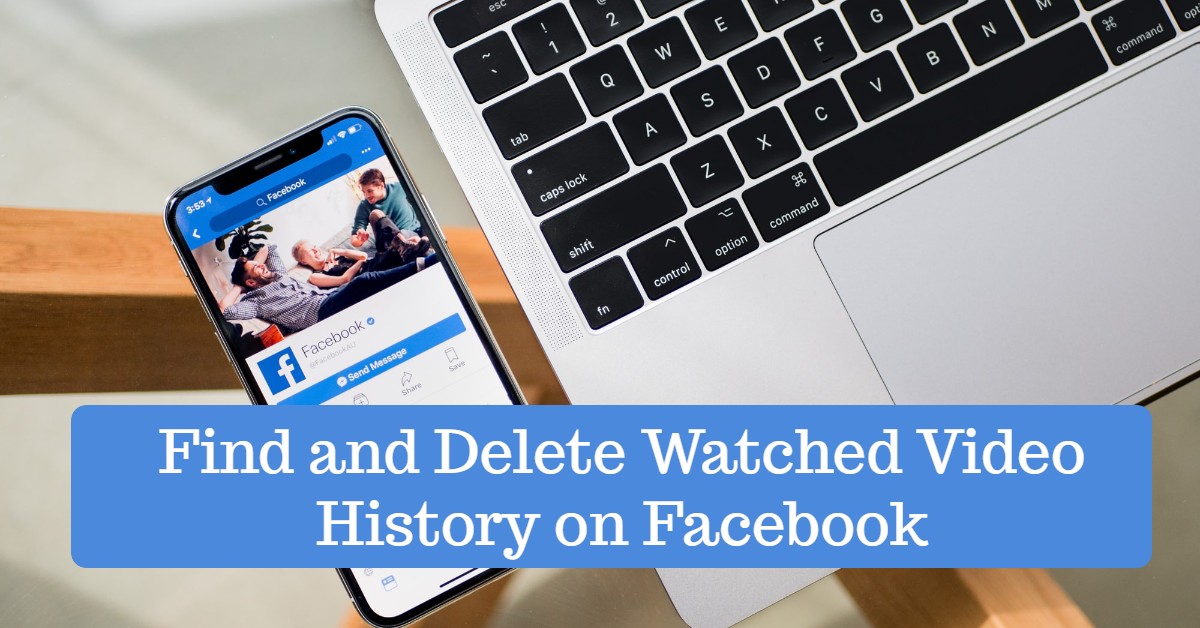
You can easily access your Facebook watch history through your profile. You can delete your history for privacy reasons or your personal choice.
How to Find and Delete Videos You Have Watched on Facebook Mobile App
It’s really easy to find out what videos you have recently watched on your Facebook app on your mobile device or PC. Thanks for the Facebook activity log feature. Now it’s easier to access and manage things via the activity log.
Facebook has updated its app, and the user interface is polished and unique now. They have added more filters and sections to the activity log.
But finding the watched video history is difficult for most users in the latest update. Follow the steps below to learn how to find and delete watched video history on your mobile phone (Android and iPhone):
- Open the Facebook app and log in to your account.
- Tap your profile picture.
- Tap the ellipsis icon (three dots).
- Tap Activity Log.
- Scroll down and select Logged Actions and Other Activities, then select Videos You’ve Watched.
- You will see a list of all watched videos. If you want to delete a specific video or a few videos you watched at a certain time, tap the Filters button, tap Date, input the Start and End date, and then tap Done.
- Videos can be viewed by clicking on them or removed from your Facebook watch history by clicking the three-dot icon next to the video and selecting the Delete option.
That’s it. Now, you can delete any of the videos from there with ease. Remember, the procedures for Android and iPhone users are quite similar.
As a matter of importance, don’t forget to update your Facebook app to see these changes and find the above sections.
In addition, to clear the entire watch history at once, click on Clear video watch history at the top of the page and follow the on-screen instructions to get it done.
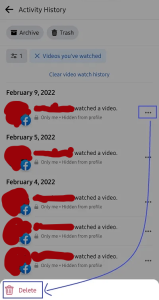
How to Find and Delete Watched Videos on Facebook using a PC or Facebook Web
Suppose you are not using your Facebook account on mobile or the Facebook app. You can still manage and delete the watched videos on a Facebook desktop or web app. Follow the steps below:
- Visit the Facebook website via your web browser or open the desktop Facebook app and log in to your account.
- Tap your profile photo in the upper left corner to view your Facebook profile page.
- Click the ellipsis icon (three dots) and tap Activity Log from the drop-down menu.
- Scroll down a little, select Logged Actions and Other Activity, then select Videos You’ve Watched. [Additionally, to view a list of all the Facebook live videos you’ve ever viewed, keep scrolling down and tap Live videos you’ve watched.
- You will see a list or history of all the videos you have watched on Facebook. If you want to delete a specific video or a few videos you watched at a certain time, locate the Filters tab in the top left corner, tap Date, input the year, and then tap Save changes.
- Videos can be viewed by clicking on them or removed from your Facebook watch history by clicking the three-dot icon next to the video and selecting the Delete option.
How to Clear All Watched Videos History at Once on Facebook
You can delete all Facebook watched video history on a Facebook desktop or Facebook website (via your PC or phone browser) in one click. Follow the instructions below to learn how to delete all watched videos history on Facebook:
- Visit the Facebook website via your web browser or open the desktop Facebook app and log in to your account.
- Tap your profile photo in the upper left corner to view your Facebook profile page.
- Click the ellipsis icon (three dots) and tap Activity log from the drop-down menu.
- Scroll down a little, select Logged Actions and Other Activity, then select Videos You’ve Watched.
- Facebook’s watch history can be deleted entirely by tapping the Clear Video Watch History button in the upper right corner and confirming the action in the next pop-up window.
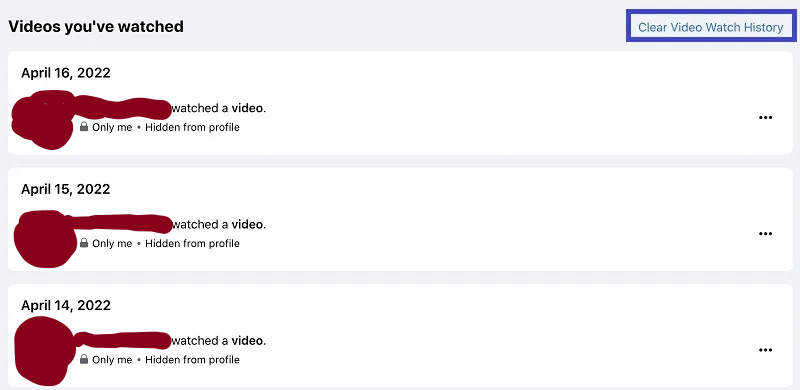
Also see: How to Schedule Facebook Posts on Facebook
Why should you Clear your Facebook Watch history?
People may want to delete their Facebook watch history for various reasons. Here are a few of the most compelling reasons:
1. Privacy Concerns
Due to privacy concerns, some people do not want others to know what kind of video they have watched. As a result, they should clear the history to avoid any disgrace.
2. Shared Devices
If you share your device with another person, you probably don’t want them to look through your history list to see what videos you’ve watched on Facebook.
How to Upload HD Photos and Videos on the Facebook App
You can’t upload HD movies and pictures to Facebook from an iPhone or Android by default.
Below are ways to fix that:
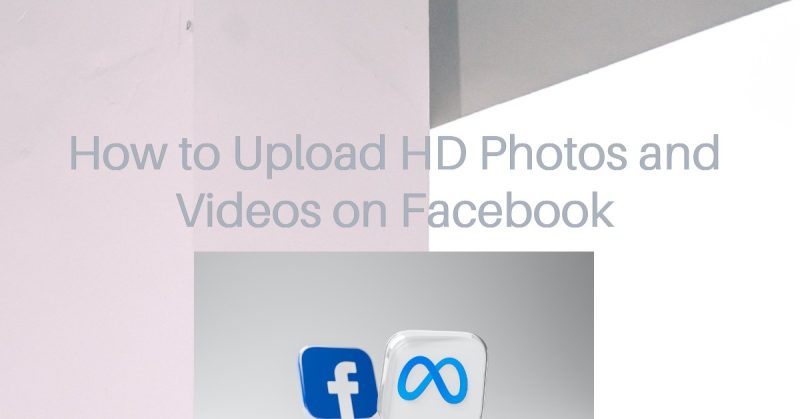
- Launch the Facebook app on your phone.
- Click the three white lines at the bottom of your iPhone. Click on the three horizontal lines at the top of your Android screen.
- Select Settings & Privacy and then Settings from the drop-down menu.
- Select Media and Contacts if you’re using an Android device. If you’re using an iPhone, go to Videos and Photos.
- Under the Video and Photo Settings area, activate the following features:
HD Video Upload
HD Photo Upload
That is all there is to it. You may now upload HD videos and pictures directly from the Facebook app.
Note that you can return the default set by simply deactivating the options mentioned above.
FAQ
Can anyone see my saved videos on Facebook?
No, your Facebook saved video is restricted to you alone unless you decide to share it with other users using the privacy settings “Public, Friends, or Contributors.” If this is the case, then users in that collection can access and make comments on the saved videos. It is recommended to restrict access to your saved items.
How do I delete Facebook watch on my mobile device?
- Log in to your account and select the three-dot icon to enter your profile menu.
- Next, select Activity Log.
- Navigate left to available activities to explore Videos watched.
- Select Clear Video to delete the watch history.
Conclusion
This post is about finding and deleting Facebook Watch video history on the web and mobile applications of Facebook. Following the instructions above will make your Facebook-watched video history easily accessible.
I will update this page if there are any modifications to these techniques.
Please let us know if you have any questions or concerns.
That’s all on How to Find and Delete Watched Video History on Facebook.
I hope this article helps!
Recommended:
Facebook Classic Mode Settings | How to Switch Back to using Classic Facebook
How to See My Blocked List On Facebook
Play OMG Games On Facebook Messenger – OMG Messenger Game On Facebook Games