Hello there! Let’s learn how to unblock Facebook friends.
Maybe you have changed your mind and decided to unblock the Facebook friend you blocked. We will provide you with a thorough tutorial in this post that will walk you through the steps of unblocking your friend.
When you block someone on Facebook, they won’t be able to communicate with you again until you unblock them.
As a Facebook user, you may have encountered some extremely irritating people. Fortunately, that can be quickly remedied. Blocking them is an option.
You can block someone on Facebook, and vice versa, so that you don’t see their posts, comments, or invitations. You will be unable to interact with them in any way. Isn’t that amazing?
However, if you change your mind, you can always unblock someone you’ve already blocked. But how is this possible? Many people find it difficult to unblock a friend on Facebook. The unblocking a friend option seems to be hidden away in a difficult-to-find location.
Therefore, we have decided to show you how to unblock a Facebook friend in order to avoid the hassle of endless searching and anxiety.
Also, some people may have accidentally blocked someone on Facebook and want to start the process of unblocking them. Search no more; here is the solution.
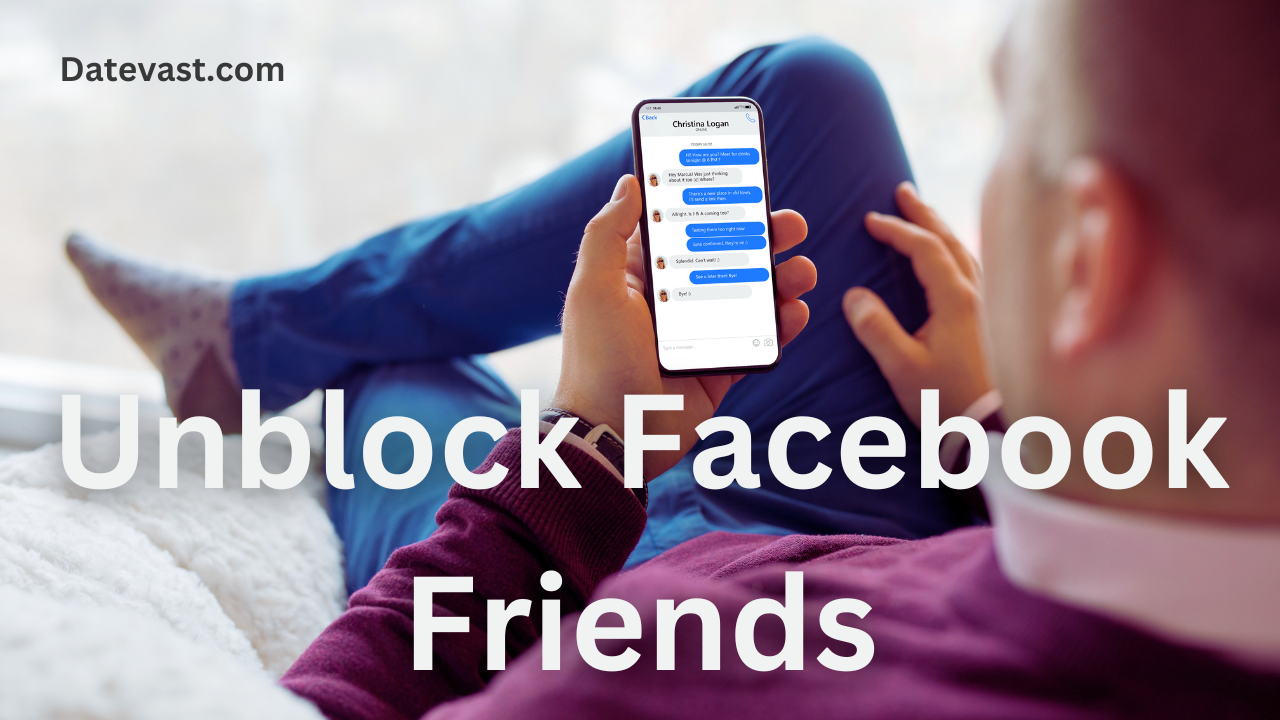
How to Unblock Facebook Friends
When you unblock someone, that person/user will be able to see your posts on Facebook that you share with the public. However, the person won’t automatically become your friend on Facebook. If you want to become friends with someone you’ve unblocked, you’ll need to send a friend request to that user.
Note: If you unblock someone, you won’t be able to block it again for a few days.
Here is a step-by-step guide on how to unblock someone from Facebook on different devices:
On Computer:
- Visit the official Facebook website and log in to your Facebook account if you’re not already logged in to Facebook.
- Click on your profile picture in the top right corner of your Facebook homepage.
- Select Settings & Privacy, then click Settings.
- In the right column, click Privacy.
- Click Blocking.
- In the Block Users section, click Edit.
- Click See your blocked list.
- Click Unblock next to the profile or user you want to unblock.
- Click Confirm to finish unblocking the person.
Android Device:
- Launch the Facebook app.
- Log in to your Facebook account if you’re not already logged in to Facebook.
- Tap the hamburger menu icon (three horizontal lines) in the top-right corner of your Facebook homepage.
- Scroll down and tap Settings & Privacy, then tap Settings.
- Scroll down to the Audience and Visibility tab and tap Blocking.
- Tap Unblock next to the profile or user you want to unblock.
- Tap Unblock to confirm that you’d like to unblock the person.
On iPhone/iPad:
- Launch the Facebook app.
- Log in to your Facebook account if you’re not already logged in to Facebook.
- Tap the hamburger menu icon (three horizontal lines) in the bottom-right corner of your Facebook homepage.
- Scroll down and tap Settings & Privacy, then tap Settings.
- Scroll down to the Audience and Visibility tab and tap Blocking.
- Tap Unblock next to the profile or user you want to unblock.
- Tap Unblock to confirm that you’d like to unblock.
On the Facebook Lite App and Mobile Browser:
- Log in to your Facebook account if you’re not already logged in to Facebook.
- Tap the hamburger menu icon (three horizontal lines) in the top-right corner of your Facebook homepage.
- Scroll down and tap Settings.
- Scroll down to the Audience and Visibility tab and tap Blocking. [For an updated mobile browser, scroll down to Privacy and tap Blocking].
- Tap Unblock next to the profile or user you want to unblock.
- Tap Unblock to confirm that you’d like to unblock.
RELATED: How to See My Blocked List on Facebook
FAQs on How to Unblock Facebook Friends
When and why should I block?
Why and when to block someone mostly depends on how you feel. Some people may be constantly annoying you from time to time and still remain unblocked; however, if you are routinely harassed or verbally assaulted by someone on Facebook, it may be time to block them.
You should not even argue with them; instead, simply block them. It’s that simple. Facebook blocking can be done on either the mobile app or the browser version.
What Happens If I Block Someone on Facebook?
There are numerous reasons why you might want to block a Facebook friend.
Maybe it’s a family member you are trying to avoid and don’t want him/her to see what you post on your timeline. Or a friend you are no longer friends with, and you don’t want them to see your posts.
Whatever the case may be, it is important to know what happens when you block someone on Facebook.
When you block someone on Facebook, they will not be notified that you blocked them. All that happens is that the user will no longer see posts from you and can no longer comment on your page. You would not appear in search results, and your profile page would be inaccessible.
Blocking someone on Facebook is usually a simple and easy process.
In addition to the blocking feature, there are a few other alternatives available on Facebook to prevent interactions with undesired individuals. You can either take a break from someone on Facebook or selectively conceal your active status from some users, thereby preventing them from being aware of your online presence.
When you block someone, will your messages and conversations be deleted?
When you block someone on Facebook, you’ll be able to view previous messages and chats on Facebook, but you won’t be able to start any new ones. Normally, the message is saved, but no new ones can be sent.
Bullying, a breakup, or a guilty conscience are all common reasons for blocking someone on Facebook. If you start a conversation with a Facebook user and then quickly block their profile, they can still see your message.
Final Thoughts
Friends come and go, but the ones who are worth keeping always return. Ensure they’re unblocked.
Regardless of your efforts, there will inevitably be those with whom you develop a negative relationship. If you have been in such a situation where you have had connections with these individuals, then blocking them on Facebook has likely been your preferred method in the past. Nevertheless, if you are ready to forgive these annoying friends, unblocking them is an advantageous initial action.
Again, note that unblocking someone means they can see anything you post publicly, but it doesn’t imply you’re now friends on Facebook. You must take the extra step of sending them a friend request to accomplish this.
We hope you find this information helpful. Please use any of the share buttons below to share this information.
Feel free to drop any questions, comments, or contributions regarding this article in the comment section below.

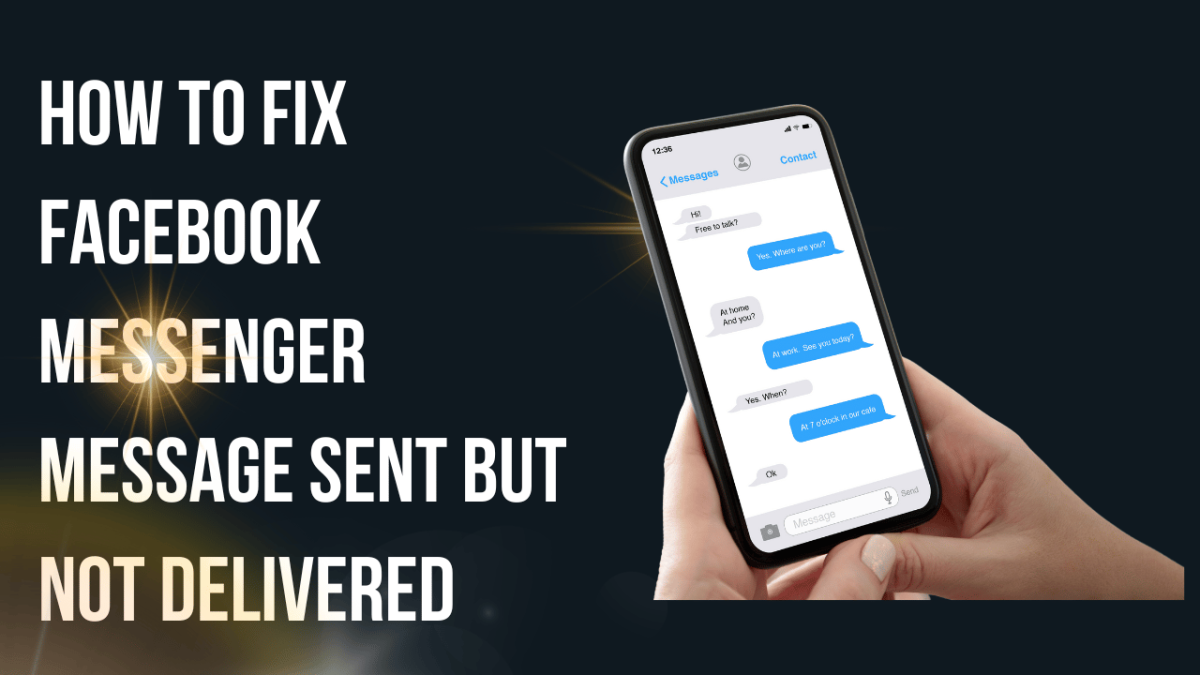

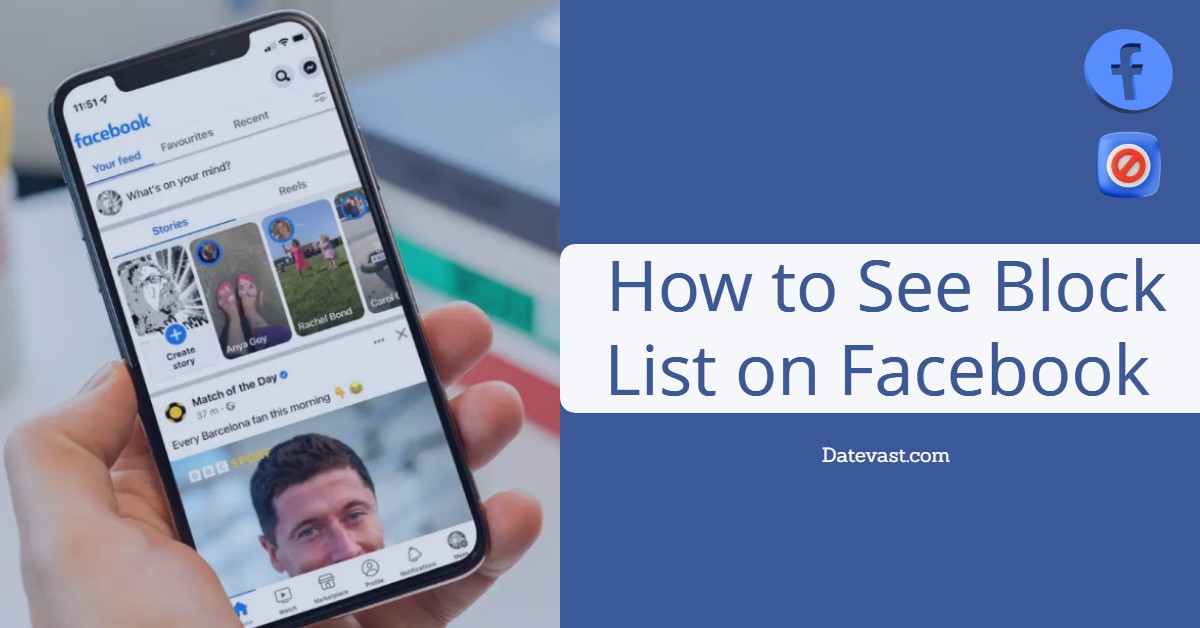
Pingback: How to See your Facebook Friendship Page ✅
Pingback: Instagram Login With Facebook | Instagram Search Login with Via Social — Datevast.com
Pingback: Instagram Login With Facebook | Instagram Search Login with Via Social
Pingback: How to View Blocked List And Unblock Friends On Facebook – How to Access Facebook Blocked Users Online ????
Trying to unblock peoples I blocked…? ( how..?)
Pingback: All About Full Sail University — Chidant
I need messenger restored to my old Facebook page!
Pingback: How to View Blocked List And Unblock Friends On Facebook – How to Access Facebook Blocked Users Online ✨
Pingback: What happens when you restrict someone on Facebook? (Comprehensive Report 2022)
Pingback: 2022 Fix: Facebook Not Eligible to Create Username
I need to unblock my family
I located the blocking section but all it says is Blocked People and only a small portion of paragraph. There are no names nor tabs or direction. The page is dead. It does nothing. All I’m trying to do is unblock a family member. Plz advise. Thanks so much. I’m having so much anxiety.
Sorry it went this far. I’ve always thought of us friends no matter what was said. That’s old news down the water. I wold be happy to strike our friendship back up. How about you?
Pam
Please I’m hiding or I blocked him I like to know how to unblock clifford russell
Please send 🙏 it to me
I need to unlock my account on facebook
How do I unlock my favorite friend..
Beautiful