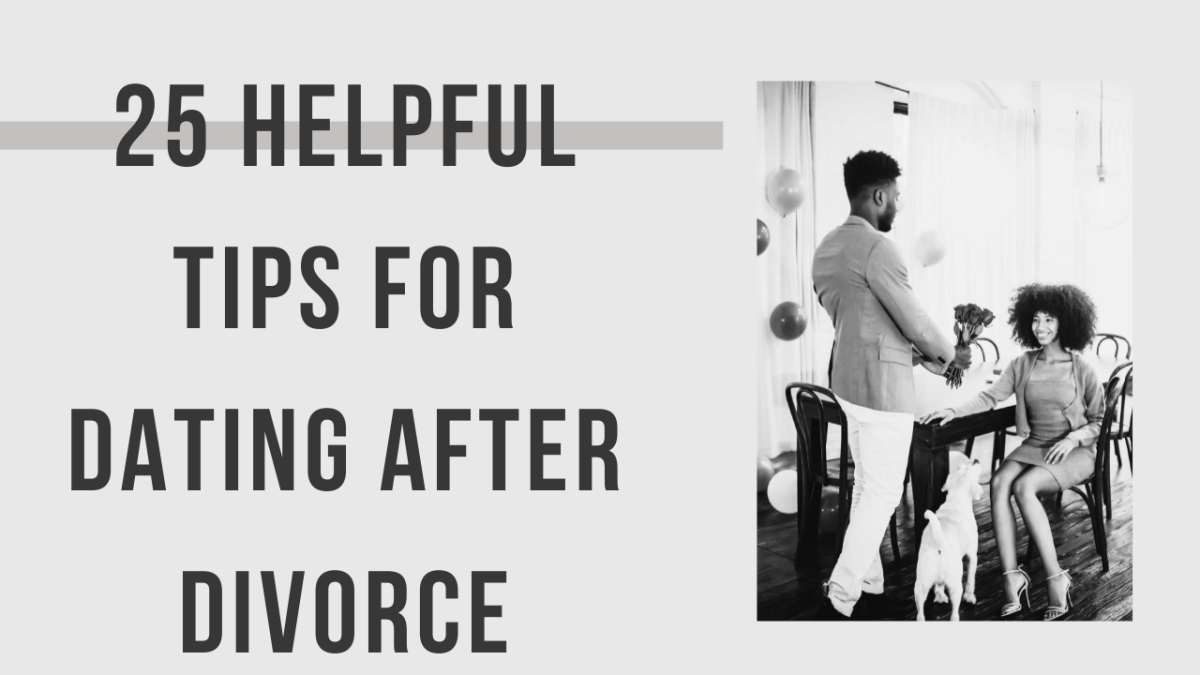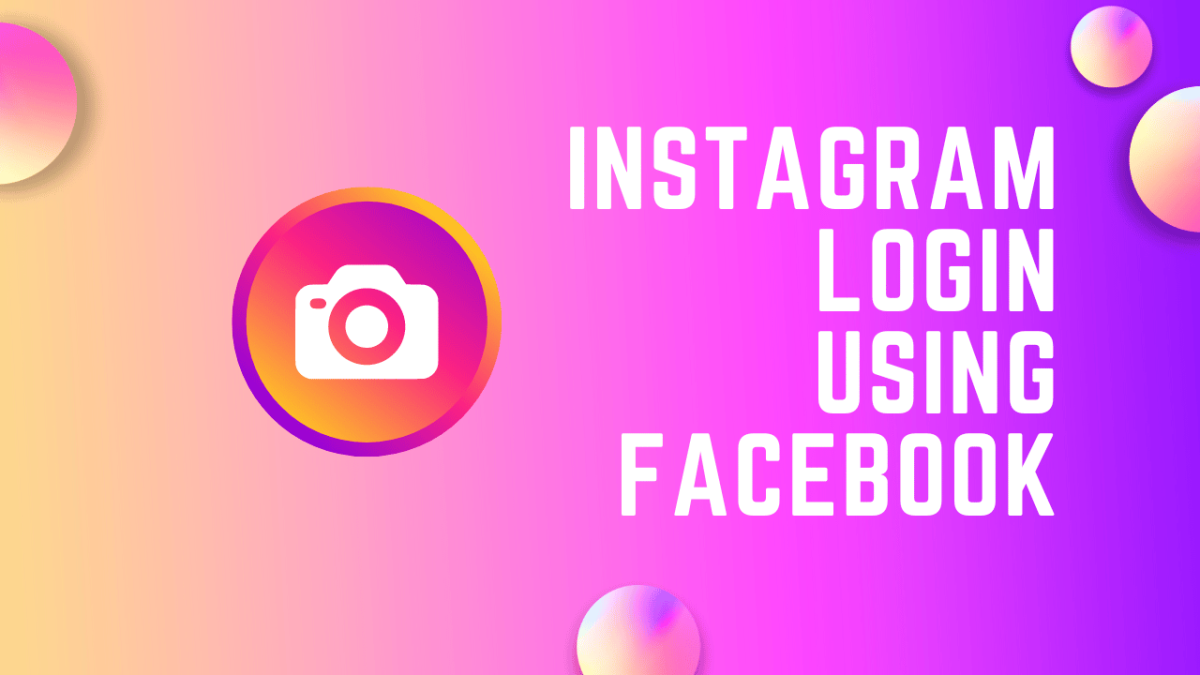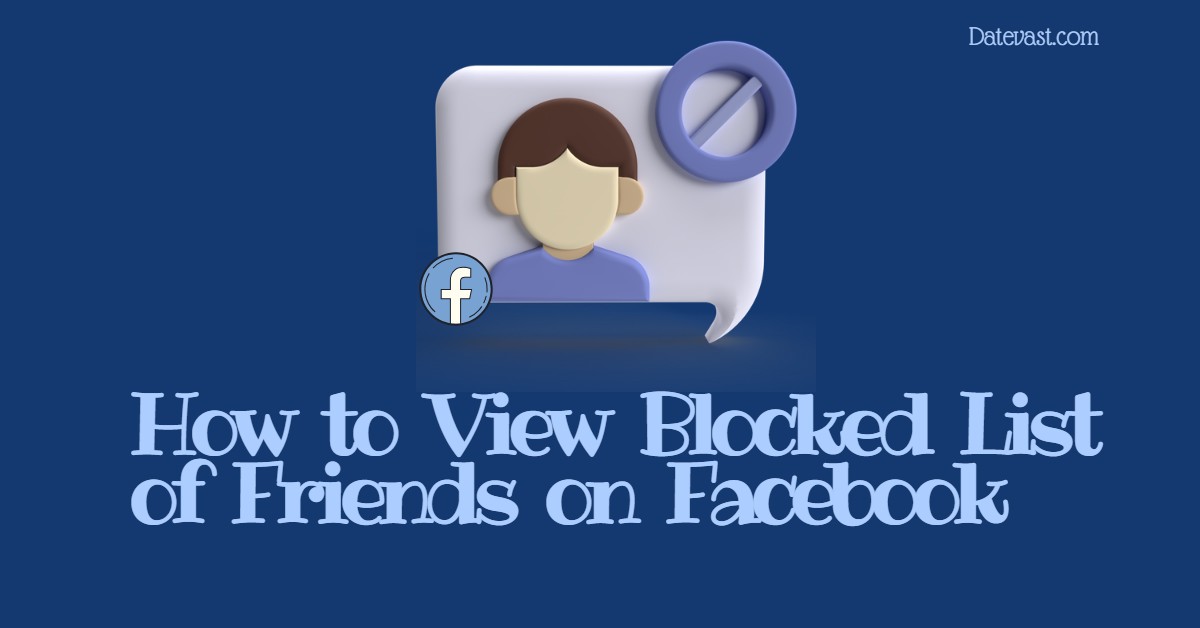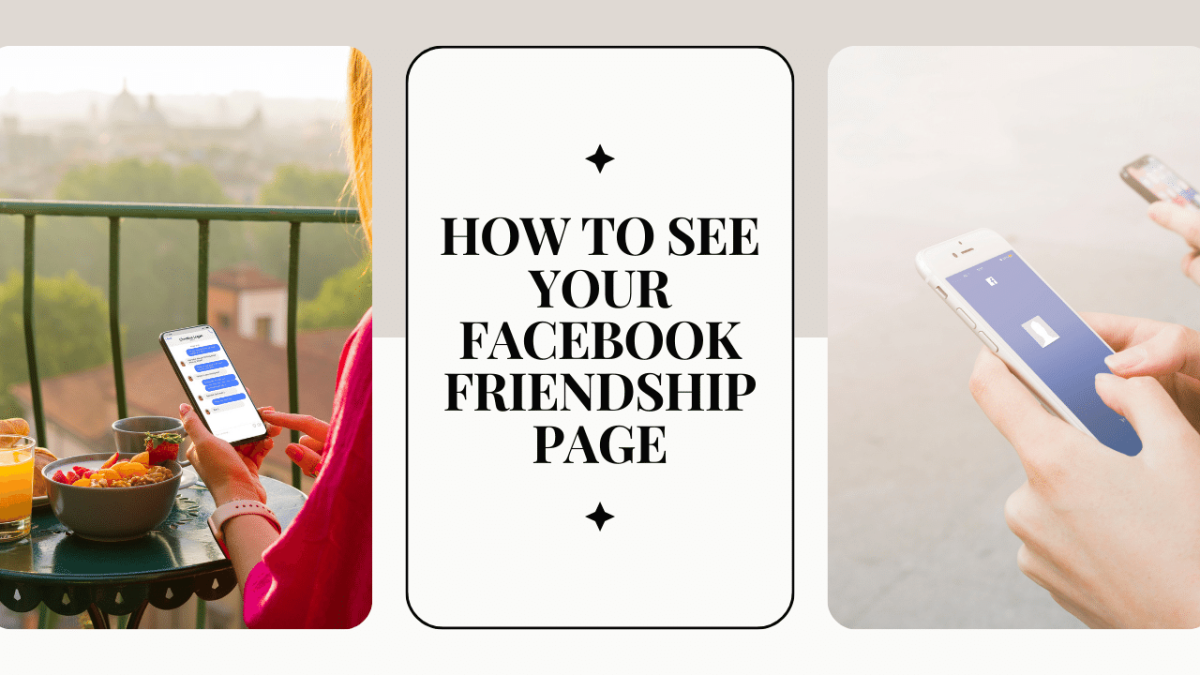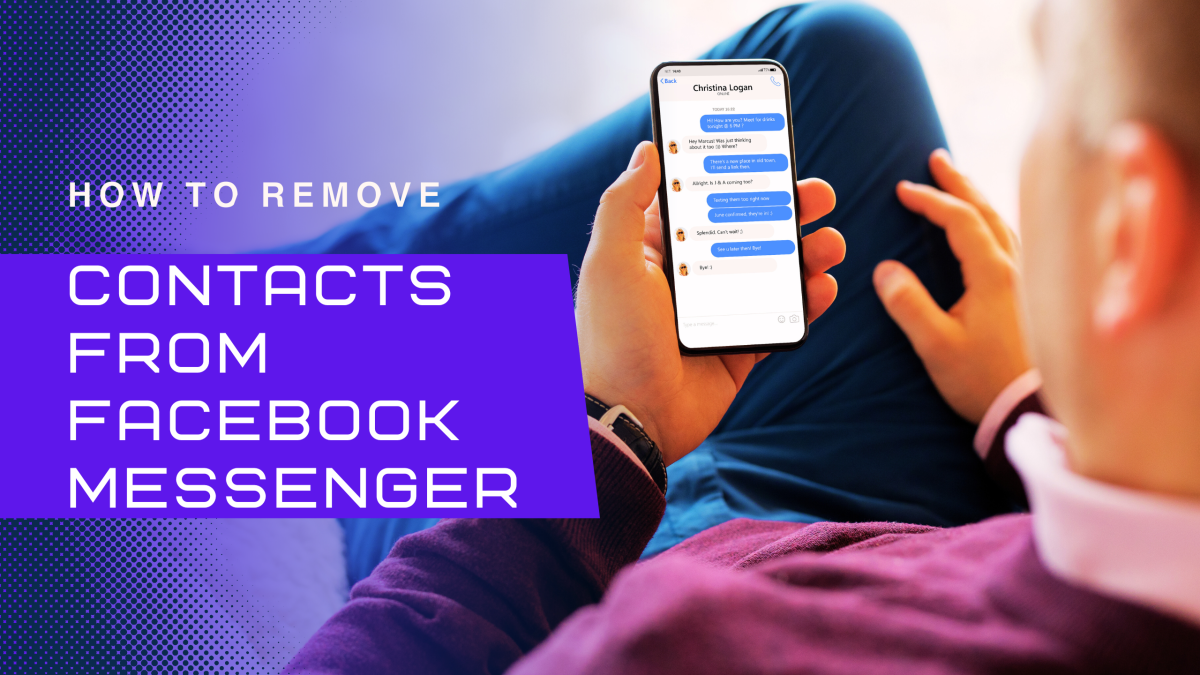25 Helpful tips for Dating after Divorce (Updated Guide)
Divorce can be a difficult and emotional experience, but it doesn’t mean the end of your love life. Dating after divorce can be challenging, but with the right mindset and approach, it can be a positive and fulfilling experience.
25 Helpful tips for Dating after Divorce (Updated Guide) Read More »