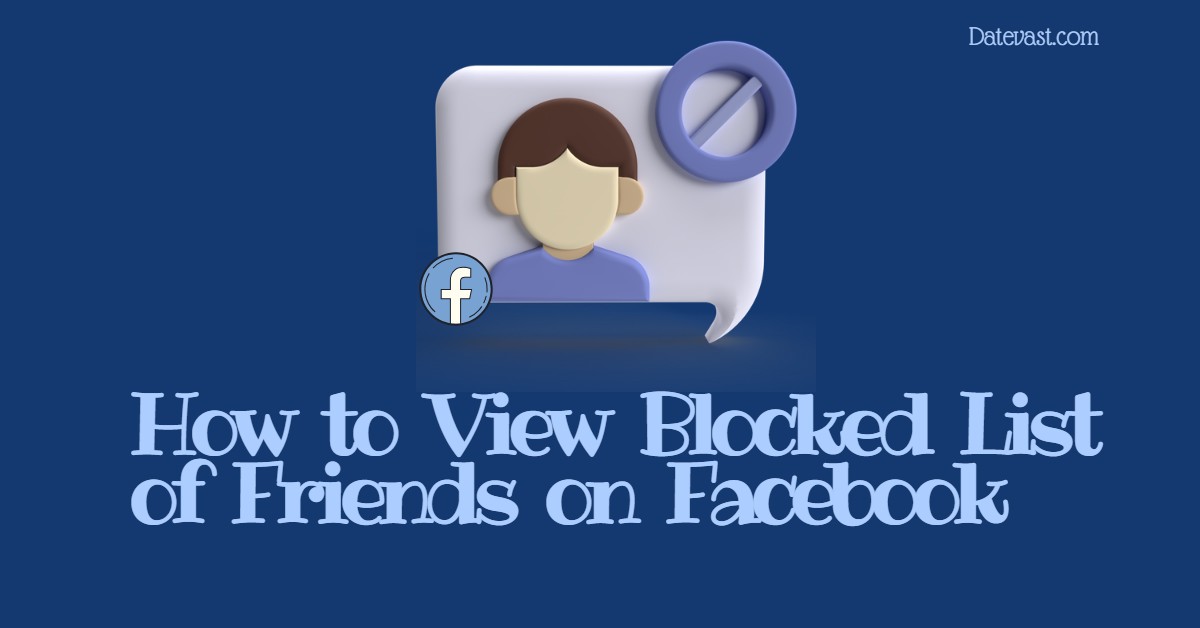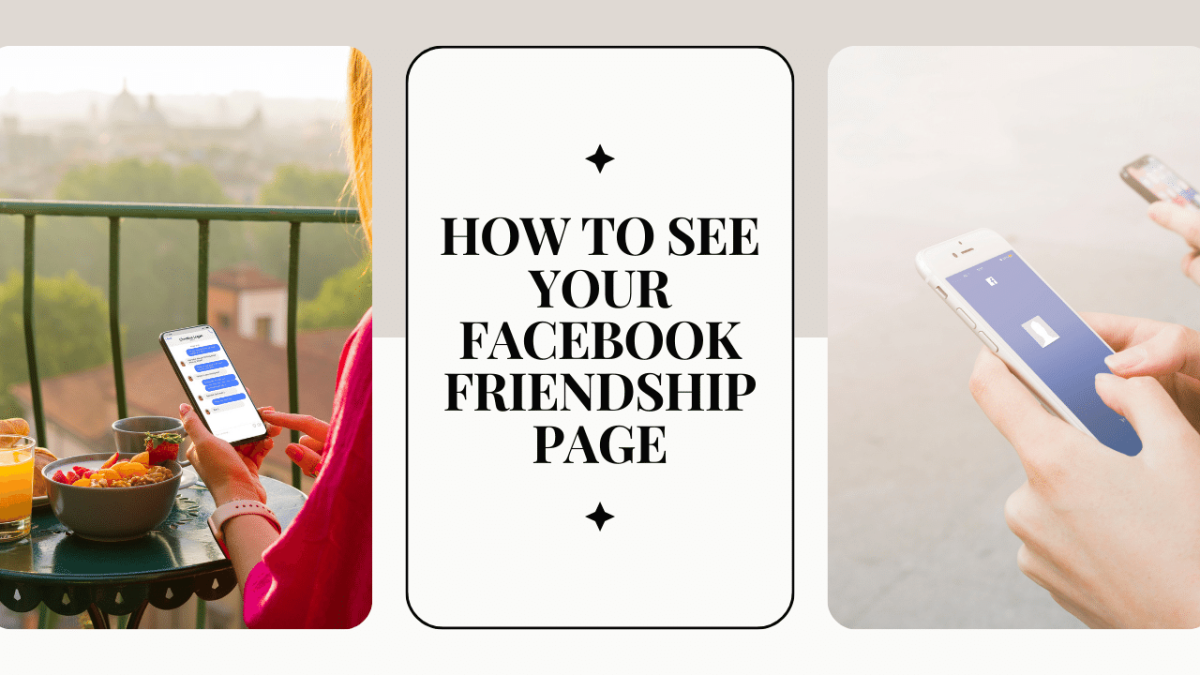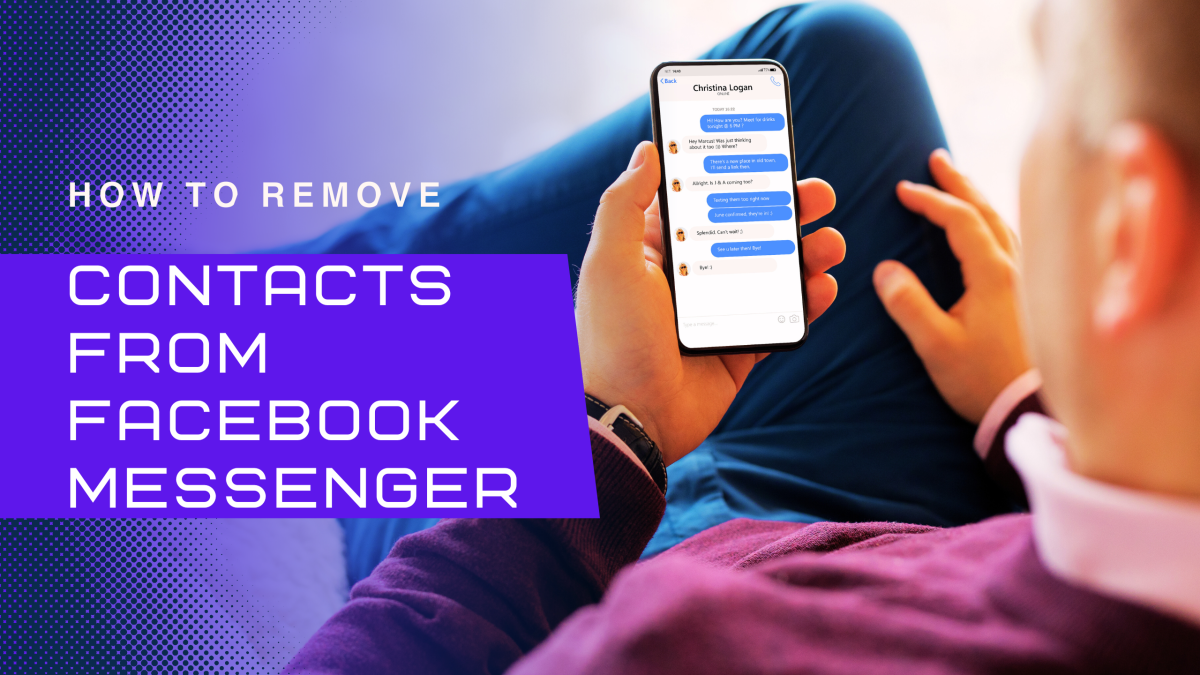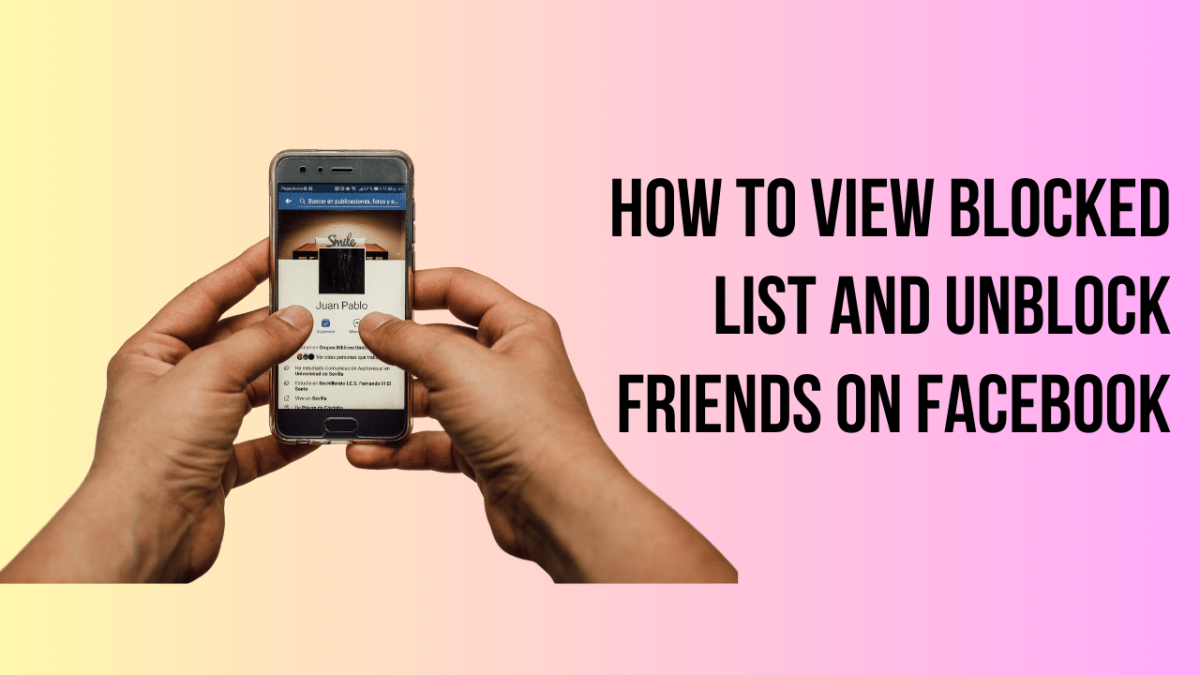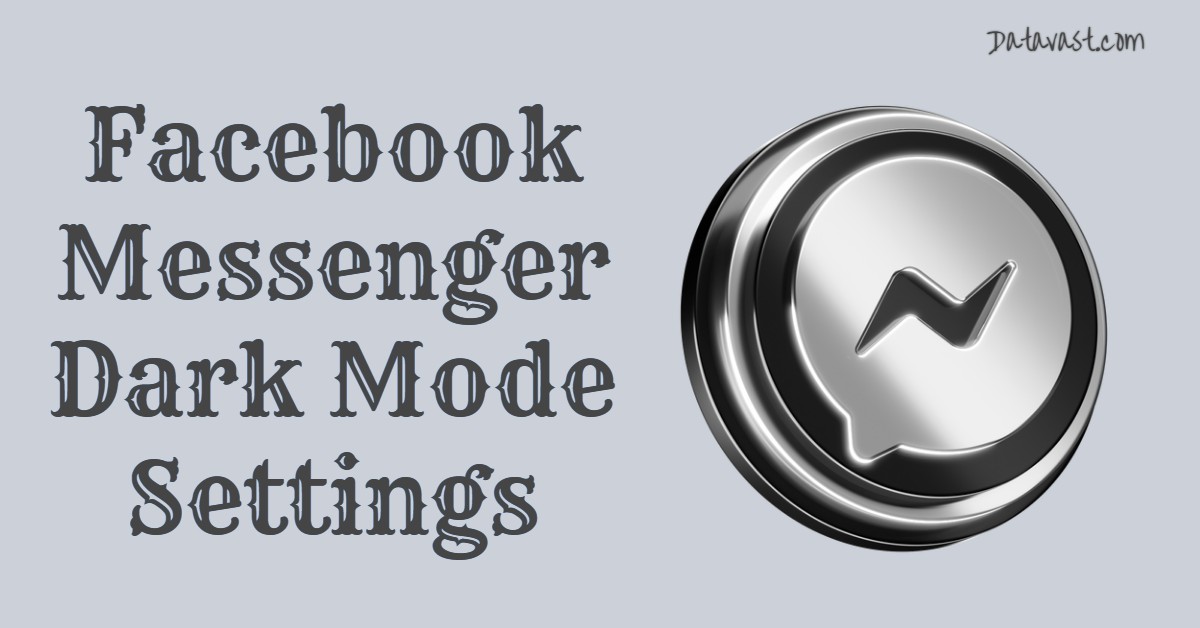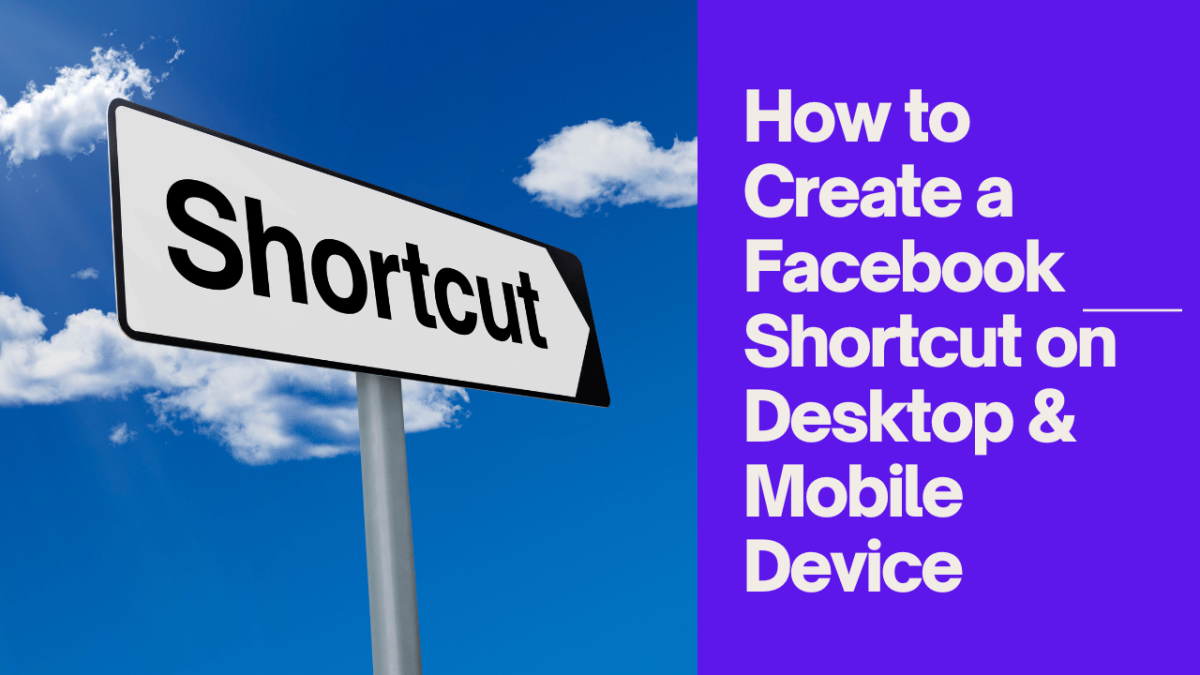How to View Blocked List of Friends on Facebook
How to View Blocked Lists of Friends on Facebook— This article will assist you in exploring the ways you can review your blocked friend list on Facebook. You need to regularly review your blocked list of friends on Facebook, so if you have mistakenly blocked a friend of yours, you can easily rectify that. Facebook […]