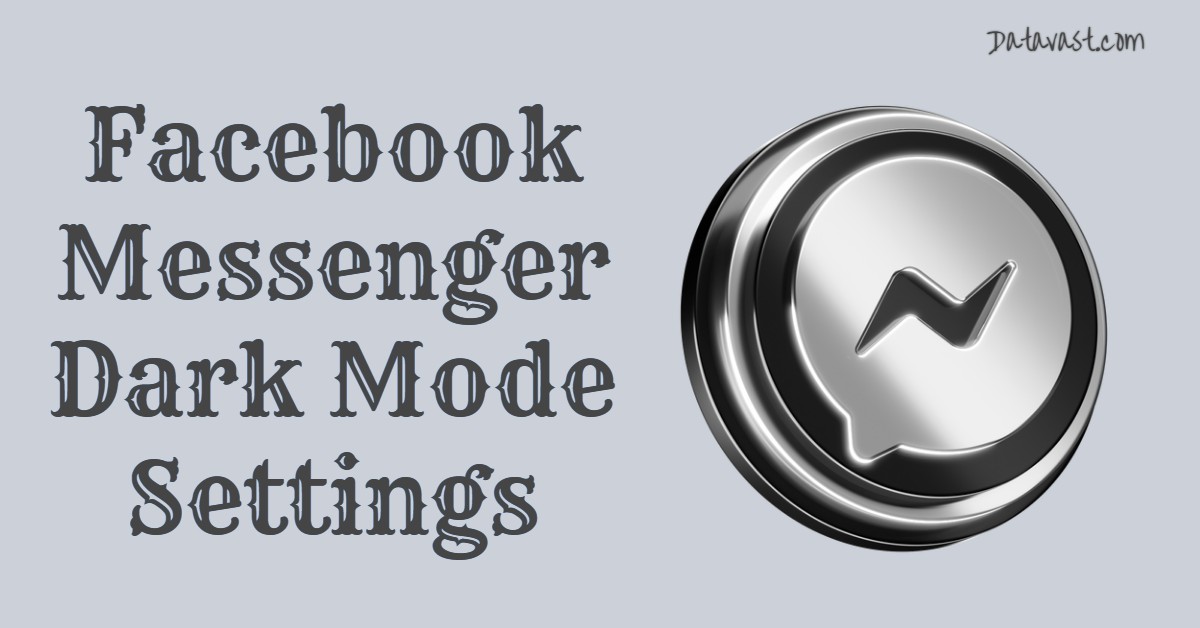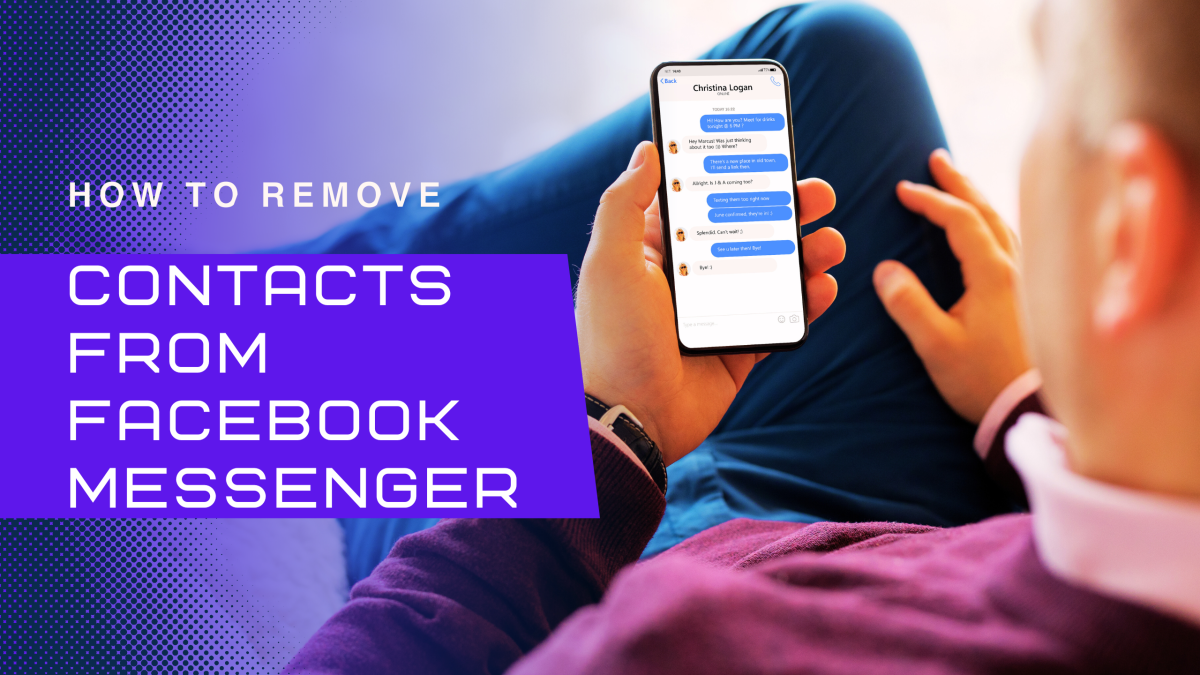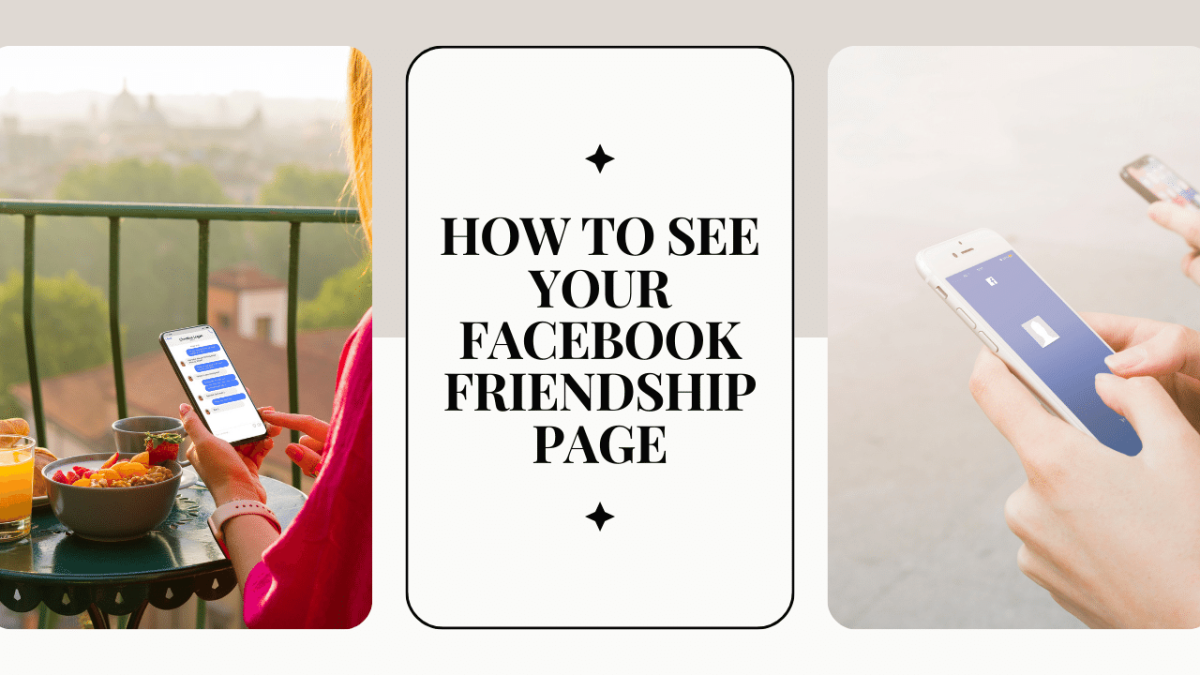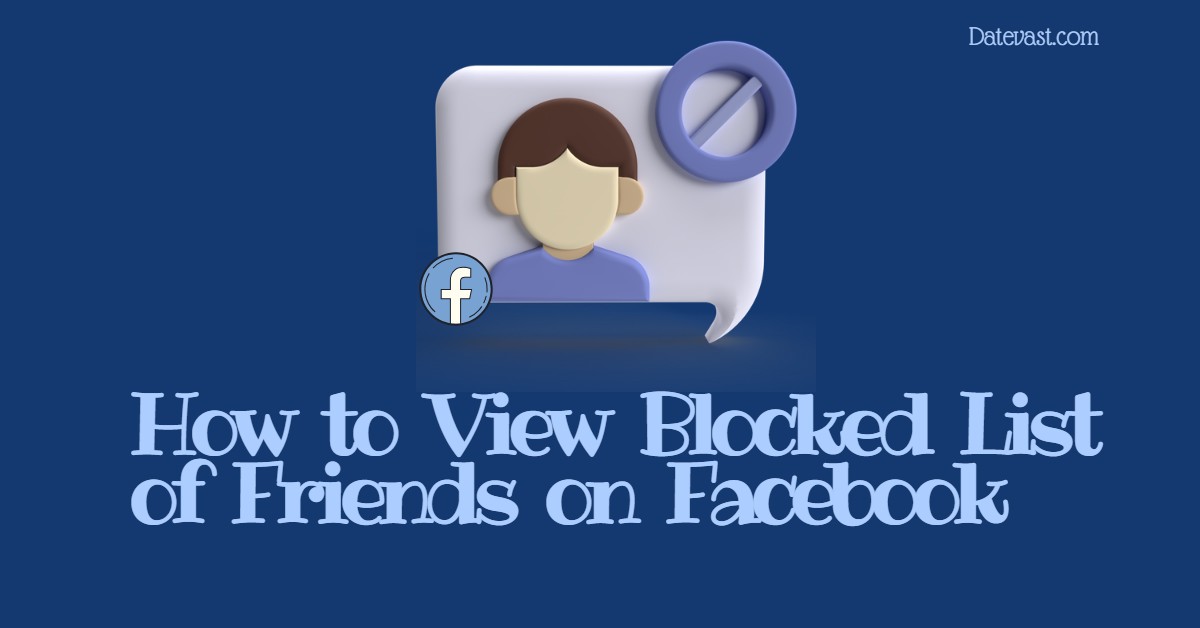Facebook Messenger Dark Mode Settings
Facebook Messenger Dark Mode Settings: Dark mode is becoming more widely used as people tend to prefer this interface to the bright white interface. Most people like it because it serves as a means to conserve power (battery life) and reduce eye strain or visual fatigue. The dark mode feature of Facebook Messenger alters the […]